Personalize a Component
Personalize a page component to create a relevant experience for visitors.
First, define one or more target groups and, optionally, segments.
Open the Channels perspective.
Open the channel in which you want to personalize a component.
Browse to the page that contains the component you want to personalize.
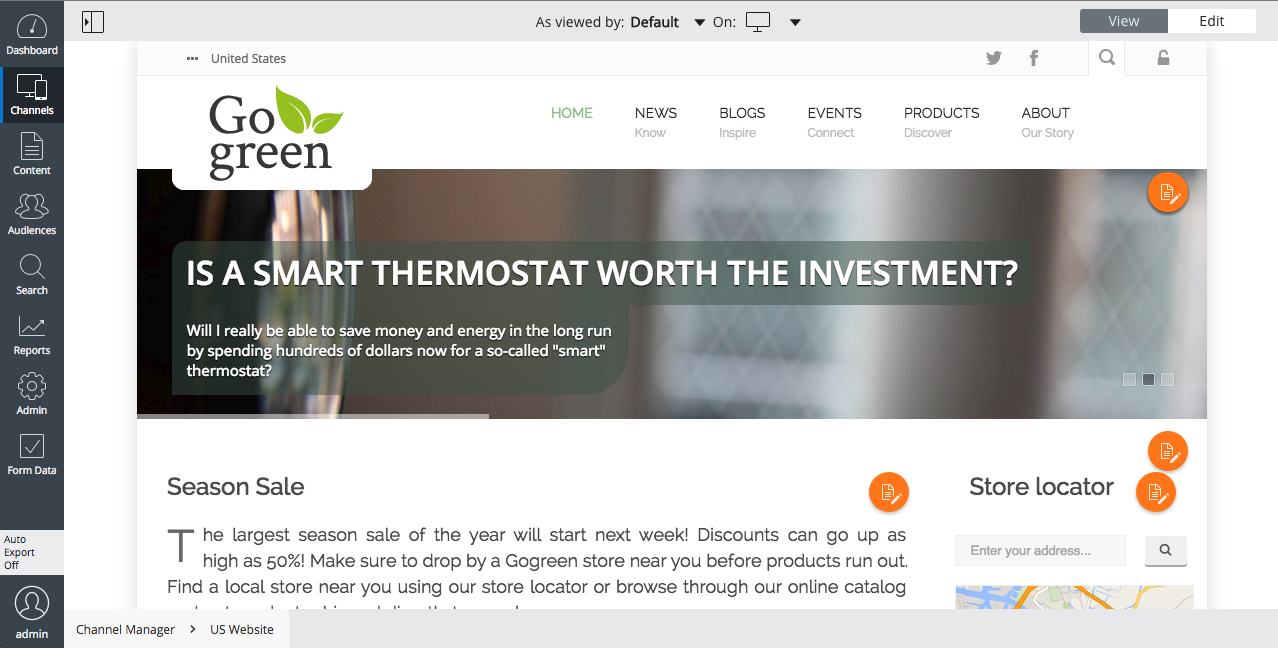
Click on Edit in the top right corner to edit the page template.

Click on the component you want to personalize. A dialog will appear showing the component's configuration:
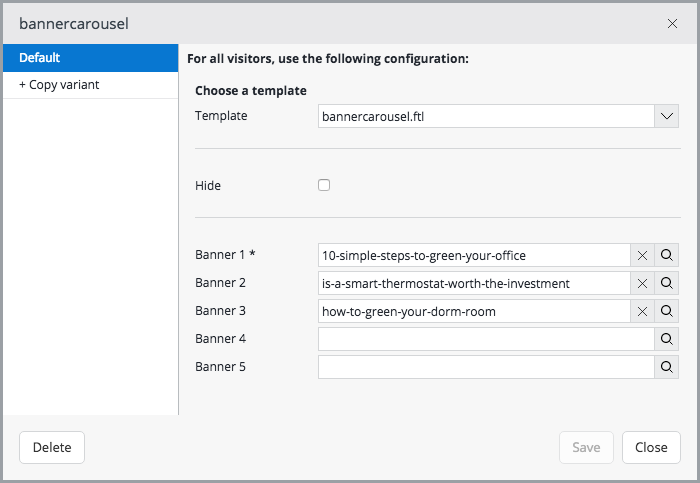
Click on + Copy variant to copy the component's default configuration to a new configuration variant that you can personalize:
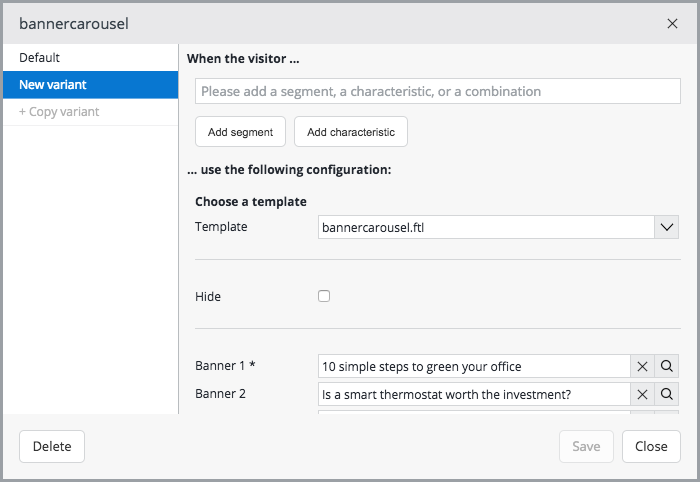
Define the audience you want to personalize the component for by adding a segment and/or adding visitor characteristics.
To add a segment:
Click on Add segment.
Select a segment in the dialog that appears:
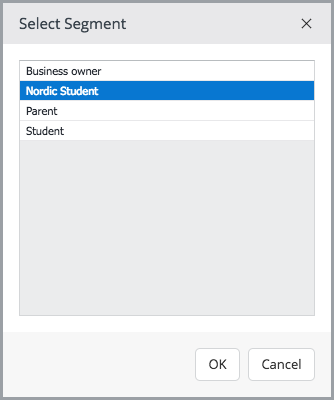
Click OK to add the segment.
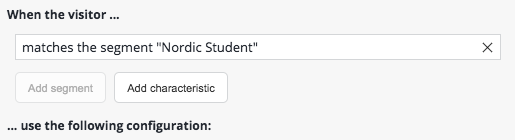
To add characteristics:
Click on Add characteristics.
In the dialog that appears, first select a characteristic, then a target group:
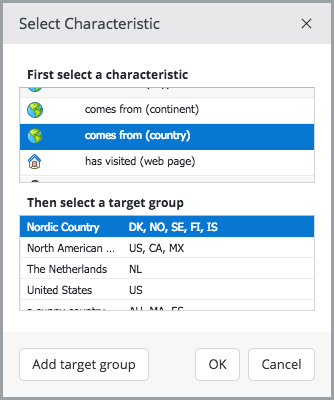
Click OK to add the characteristic to the audience.
Repeat for all characteristics you want to add.
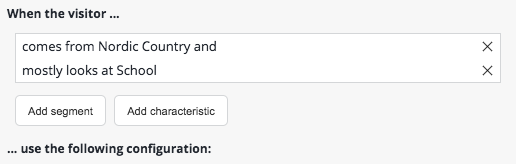
Now that you have defined the audience you can personalize the component for that audience.
Modify any configuration settings you wish to personalize.
Click Save to save the personalized variant of the component.
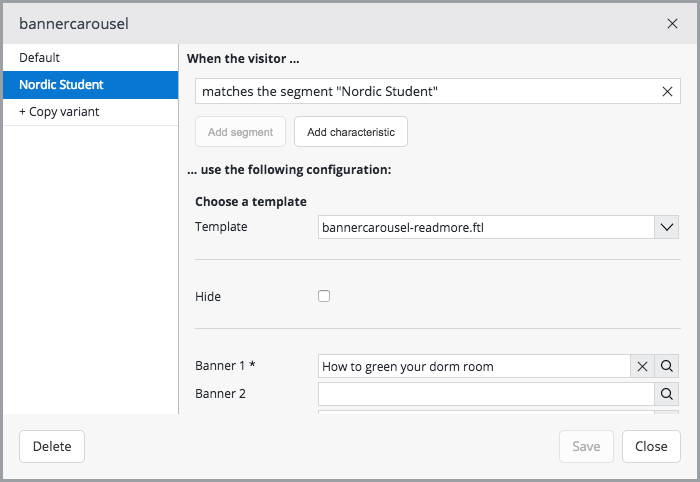
Click Close to close the component configuration dialog.
Click on View in the top right corner to return to view mode.
Note that the channel manager will still show the component in its default configuration. Use As viewed by to preview a personalized component.

