Add Featured Products to the Home Page
Previous Step
Develop the Products Feature Part 3: Product Detail Page
Now that the Products feature is in place, you will create a reusable catalog component that displays four hand-picked "featured" products and add it to the Home Page.
Study the Web Design
Open the web design in your browser and look at the Featured Products on the Home Page.
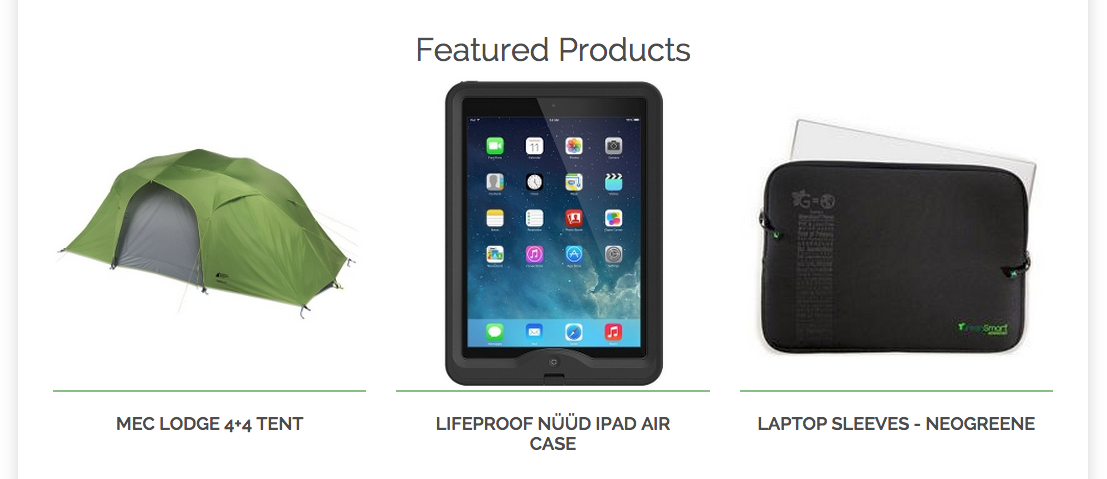
The functionality is pretty straightforward:
- A list of four products.
- For each product a thumbnail image and title are displayed.
- Each product links to that product's detail page.
Assume that the four featured products are hand-picked by a CMS user.
Featured Products Component
You will implement the Featured Products as a reusable user-configurable component. Users (e.g. a webmaster) will be able to configure the component in the Channel Manager in Hippo CMS.
Once again you can simply use a Java class from the library of standard components, in this case the List Picker Component fits the bill:
- Up to 10 documents can be hand-picked in the Channel Manager by the user.
- The hand-picked documents are made available as a pageable collection.
Featured Products Template
Your Featured Products component must have a template to render the configured products as HTML that conforms to the web design.
Open the file index.html found in the web design.
Locate the comment <!-- featured products -->. This comment marks the start of the HTML markup for the Featured Products.
Create a file bootstrap-webfiles/src/main/resources/site/freemarker/gogreen/featured-products.ftl in your project. This will be the Freemarker template that renders the featured products.
Use Freemarker syntax to dynamically render the configured products as HTML. The image variant used is 'largesquare'.
You will end up with something like this:
<#include "../include/imports.ftl">
<#if pageable??>
<div>
<div class="row">
<div class="col-md-12 col-sm-12">
<h2 class="h2-section-title">Featured Products</h2>
</div>
</div>
<div class="container">
<div class="row">
<#list pageable.items as item>
<@hst.link var="link" hippobean=item/>
<div class="col-md-4 col-sm-4">
<div class="feature product-category">
<div class="feature-image">
<a href="${link}">
<#if item.images?? && item.images[0]??>
<@hst.link var="img" hippobean=item.images[0].largesquare/>
<img src="${img}" alt="${item.title?html}" />
</#if>
</a>
<div class="feature-content">
<h3 class="h3-body-title">
<a href="${link}">${item.title?html}</a>
</h3>
</div>
</div>
</div>
</div>
</#list>
</div>
</div>
</div>
</#if>
In the Hippo Console browse to the node /hst:hst/hst:configurations/gogreen/hst:templates.
Add a new node called featured-products of type hst:template.
Add a property hst:renderpath to the featured-products node and enter the value webfile:/freemarker/gogreen/featured-products.ftl.
/hst:hst/hst:configurations/gogreen/hst:templates
+ featured-products [hst:template]
- hst:renderpath = webfile:/freemarker/gogreen/featured-products.ftl
Catalog Component Configuration
All the elements that make up the component are now in place. You can now add it to the catalog.
In the Hippo Console browse to the node /hst:hst/hst:configurations/gogreen/hst:catalog/gogreen-catalog. This is where the reusable catalog components are configured.
Add a new node called featured-products of type hst:containeritemcomponent.
Add a property hst:componentclassname to the featured-products node and enter the value org.onehippo.cms7.essentials.components.EssentialsListPickerComponent.
Add a property hst:template to the featured-products node and enter the value featured-products.
Add a property hst:xtype to the featured-products node and enter the value hst.item.
Add a property hst:label to the featured-products node and enter the value Featured Products.
/hst:hst/hst:configurations/gogreen/hst:catalog/gogreen-catalog + featured-products [hst:containeritemcomponent] - hst:componentclassname = org.onehippo.cms7.essentials.components.EssentialsListPickerComponent - hst:template = featured-products - hst:xtype = hst.item - hst:label = Featured Products
Add the Featured Products Catalog Component to the Home Page
All that is left to do now is to add the Featured Products component to the Home Page.
In Hippo CMS open the site in the Channel Manager, and click on 'Edit'.
Open the side navigation and click on 'Components'. The component catalog will open, showing a number of components including Featured Products.
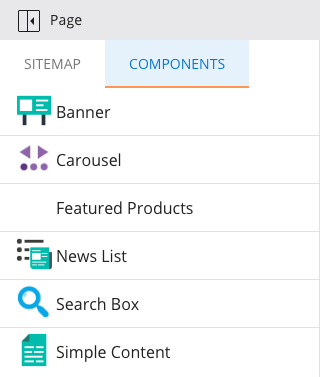
Click on the Featured Products component to select it, then click on the container that already contains the Banner Carousel to add the Featured Components to it. A dialog will open and display the configuration parameters of the List Picker Component.
For the first three 'Document item' fields select a product document, then click 'Save' and close the dialog. Now the Featured Products component will show actual products, and each product will link to the corresponding Product Detail page.
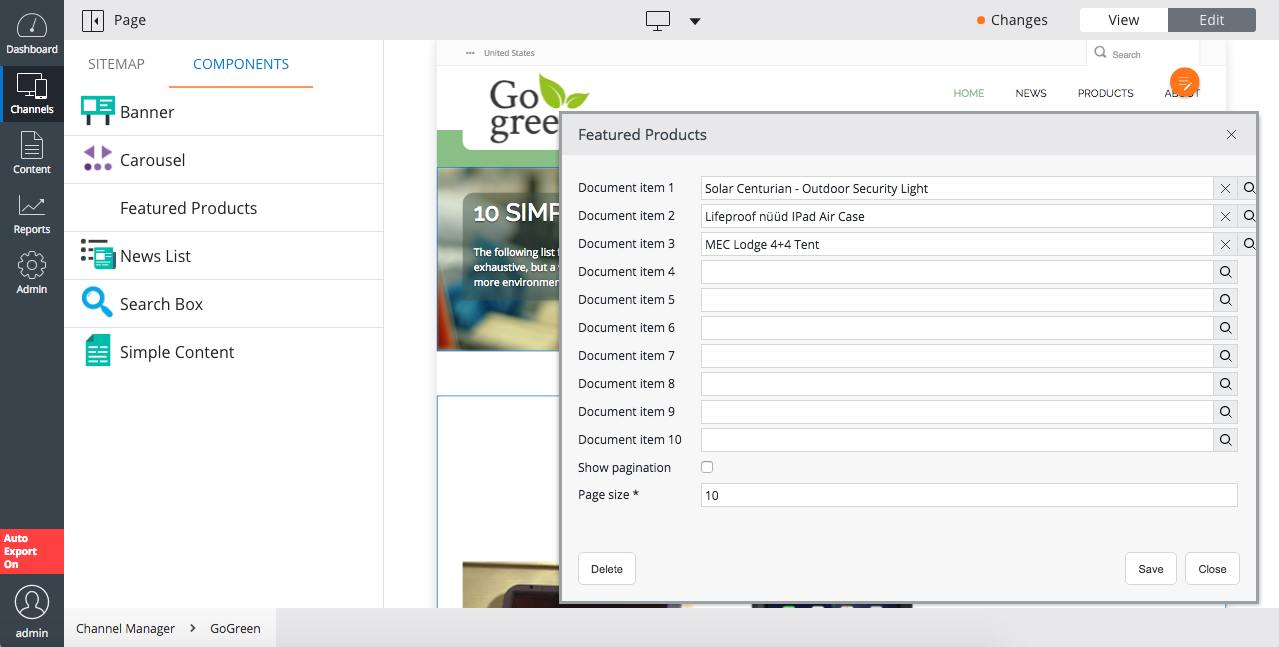
Click on 'Changes', then 'Publish' to publish your changes.
Point your browser to the site: http://localhost:8080/site/. You will see the Featured Products on the Home Page.
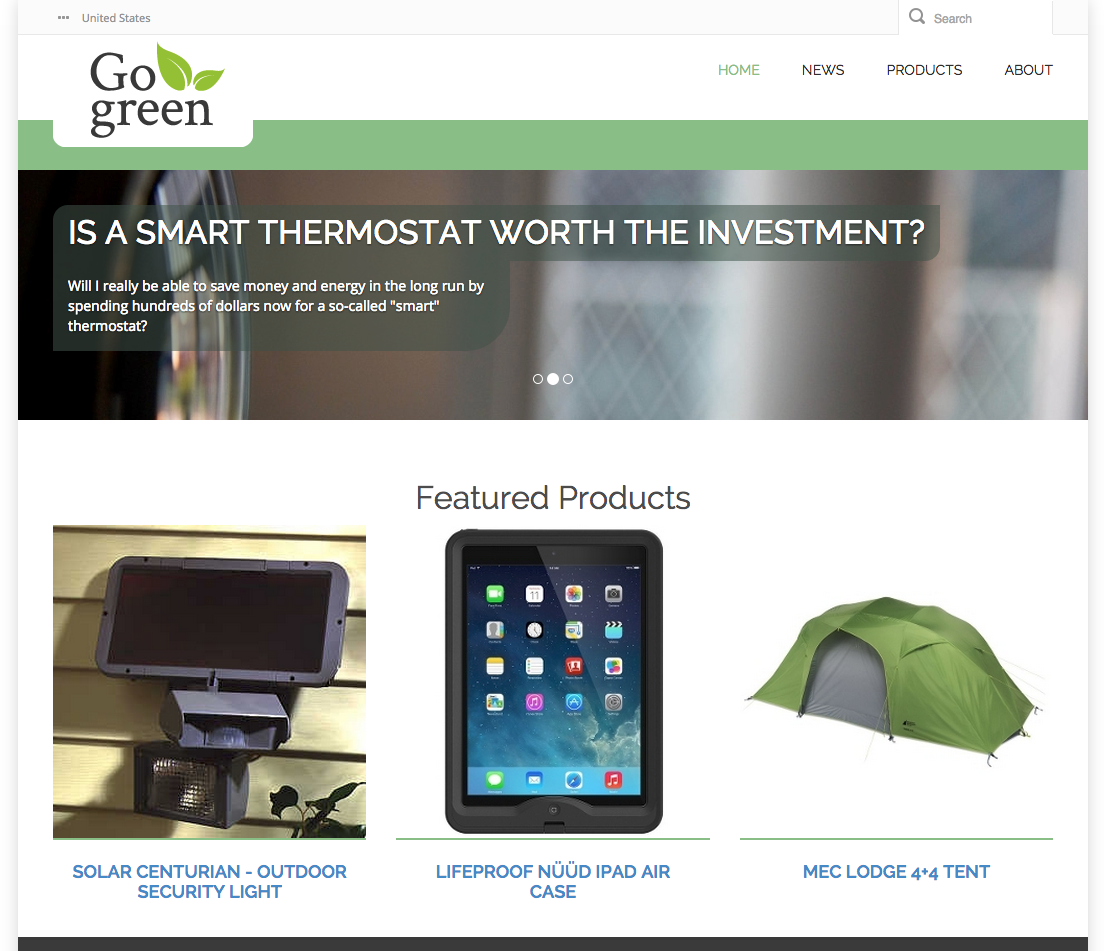
Next Step
Add Faceted Navigation to the News Overview Page
Full Source Code
featured-products.ftl
<#include "../include/imports.ftl">
<#if pageable??>
<div>
<div class="row">
<div class="col-md-12 col-sm-12">
<h2 class="h2-section-title">Featured Products</h2>
</div>
</div>
<div class="container">
<div class="row">
<#list pageable.items as item>
<@hst.link var="link" hippobean=item/>
<div class="col-md-4 col-sm-4">
<div class="feature product-category">
<div class="feature-image">
<a href="${link}">
<#if item.images?? && item.images[0]??>
<@hst.link var="img" hippobean=item.images[0].largesquare/>
<img src="${img}" alt="${item.title?html}" />
</#if>
</a>
<div class="feature-content">
<h3 class="h3-body-title">
<a href="${link}">${item.title?html}</a>
</h3>
</div>
</div>
</div>
</div>
</#list>
</div>
</div>
</div>
</#if>

