The Content Perspective
After
logging in, you can switch to the content perspective by clicking on the icon
![]() in the leftmost column.
in the leftmost column.
The perspective is divided into three areas: The Browser Area (left), the Content Area (middle) and the Document Editor Area (right). The editor area is only shown once you've selected (opened) a document.
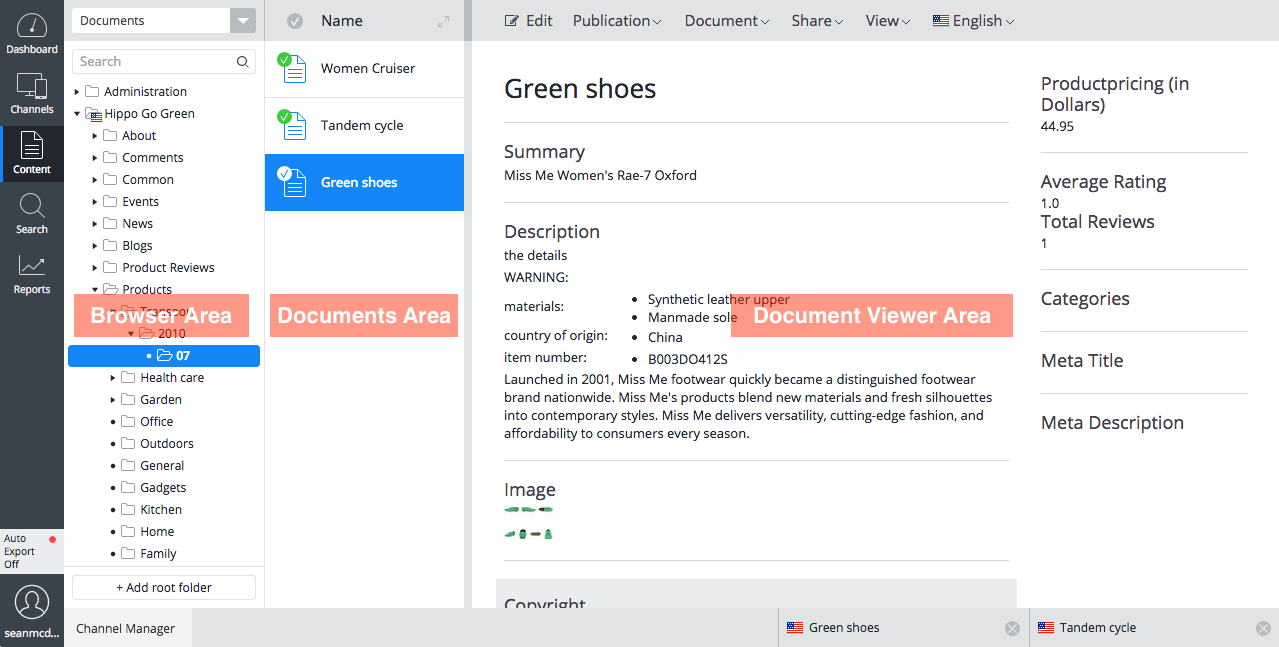
Browser Area
The browser area shows a tree of document folders, indicating how you organize your documents into meaningful groups. A search function is available to help you find documents quickly. Note that the area consists of several sections. Documents, Images, and Assets are typically available for storing the content. More sections may be available depending on the configuration of your specific CMS.
Content Area
The content area shows the content of the folder currently selected (or searched for) in the Browser Area. For documents, attributes such as the type, publication state, modification date, translations etc are shown. If the Document Viewer Area is shown, most of these attributes are hidden, though.
Document Viewer Area
The document viewer area shows the content of the document currently selected in the Content Area. Multiple documents can be open in the document viewer, and each document is represented by a tab, shown at the bottom of the viewer area. You can switch from one open document to the other by clicking on the corresponding tab.
Document actions
In the content perspective you can perform the following activities:
- Create, edit and publish documents
- Perform other actions on documents: taking offline, renaming, moving or deleting a document
- Manage images and assets

