The Content Application
After logging in, you can switch to the content application by clicking on the icon ![]() in the leftmost column.
in the leftmost column.
The application is divided into three areas: the navigation area (left), the documents area (middle) and the document viewer area (right). The editor area is only shown once you've selected (opened) a document.
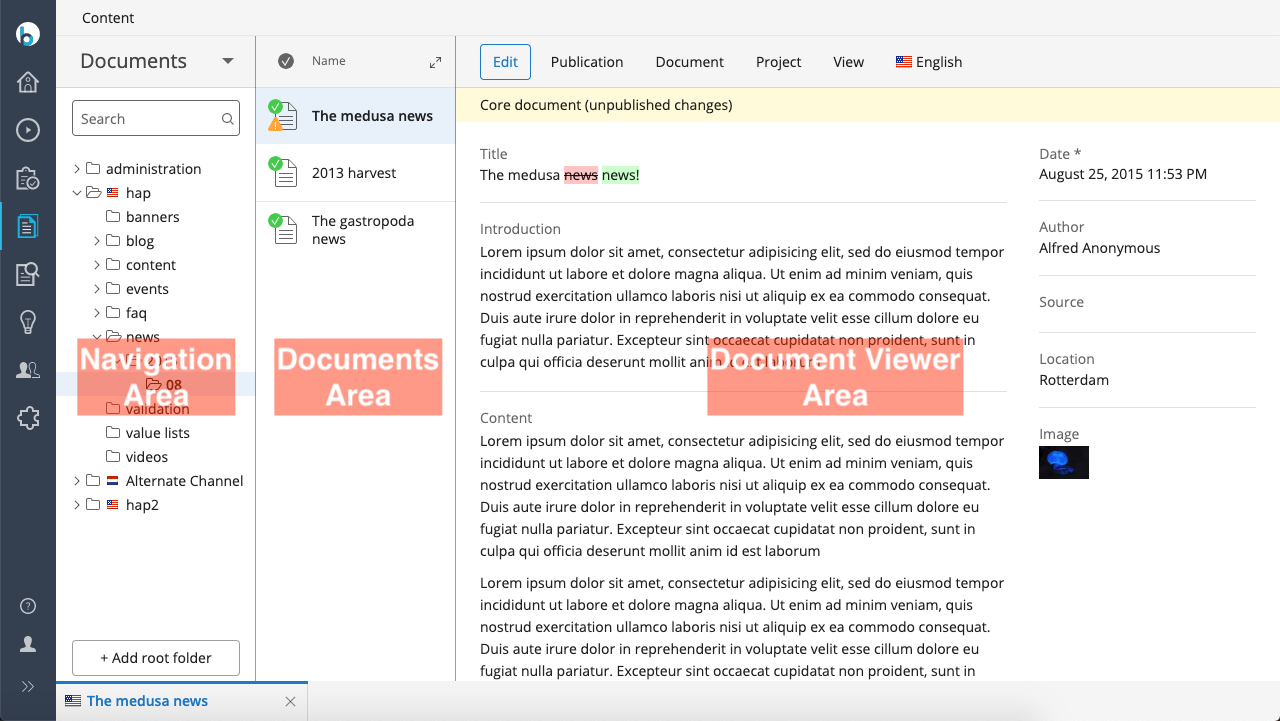
Navigation Area
The navigation area shows a tree of document folders, indicating how you organize your documents into meaningful groups. A search function is available to help you find documents quickly. Note that the area consists of several sections. Documents, Images, and Assets are typically available for storing the content. More sections may be available depending on the configuration of your specific CMS.
Documents Area
The documents area shows the content of the folder currently selected (or searched for) in the navigation area. For documents, attributes such as the type, publication state, modification date, translations etc are shown. If the document viewer area is shown, most of these attributes are hidden, though.
Document Viewer Area
The document viewer area shows the content of the document currently selected in the documents area. Multiple documents can be open in the document viewer, and each document is represented by a tab, shown at the bottom of the viewer area. You can switch from one open document to the other by clicking on the corresponding tab.
Document actions
In the content application, you can perform the following activities:
- Create, edit and publish documents
- Perform other actions on documents: taking offline, renaming, moving, or deleting a document
- Create experience pages, edit their content, and publish them.
- Manage images and assets

