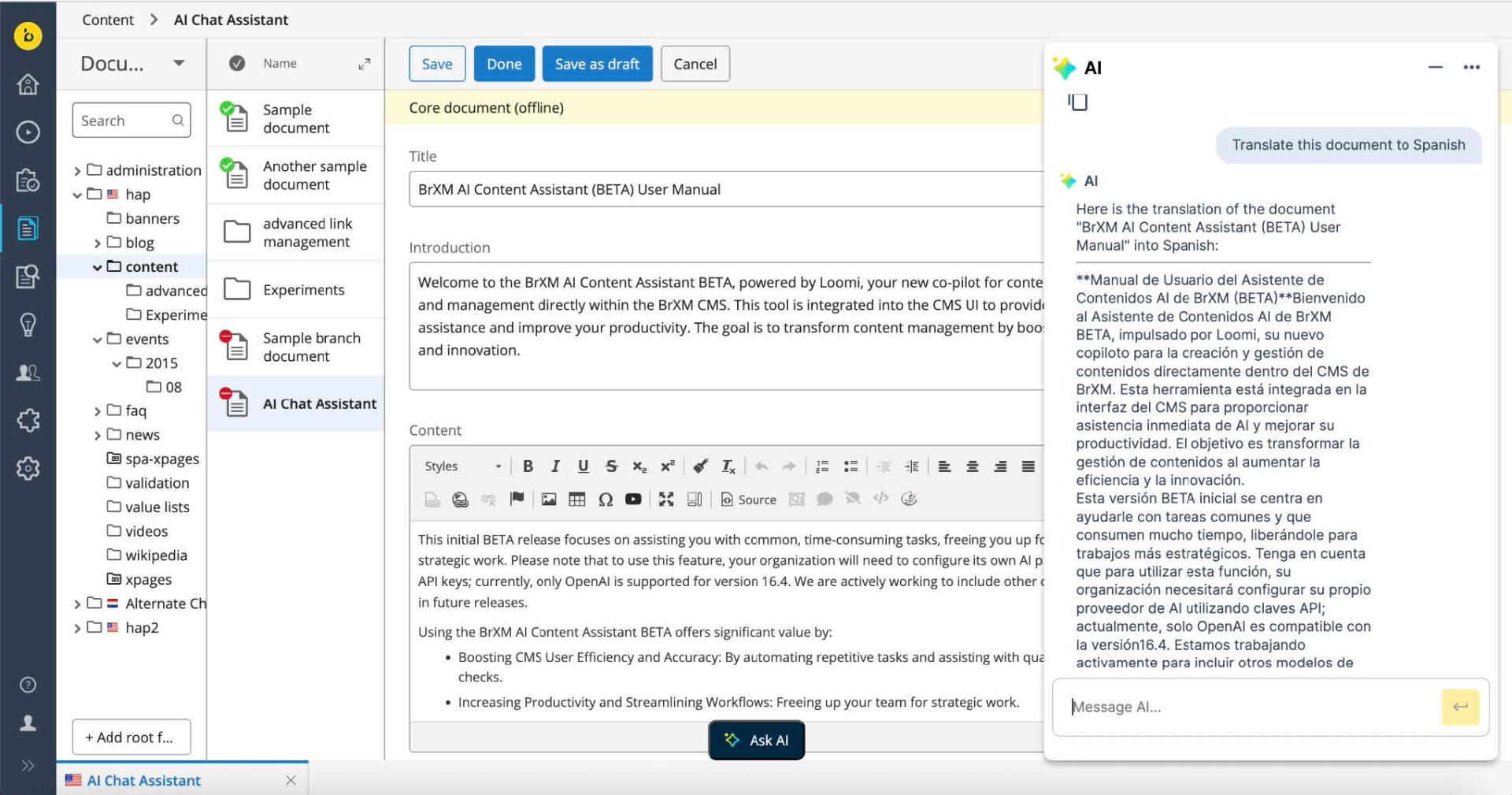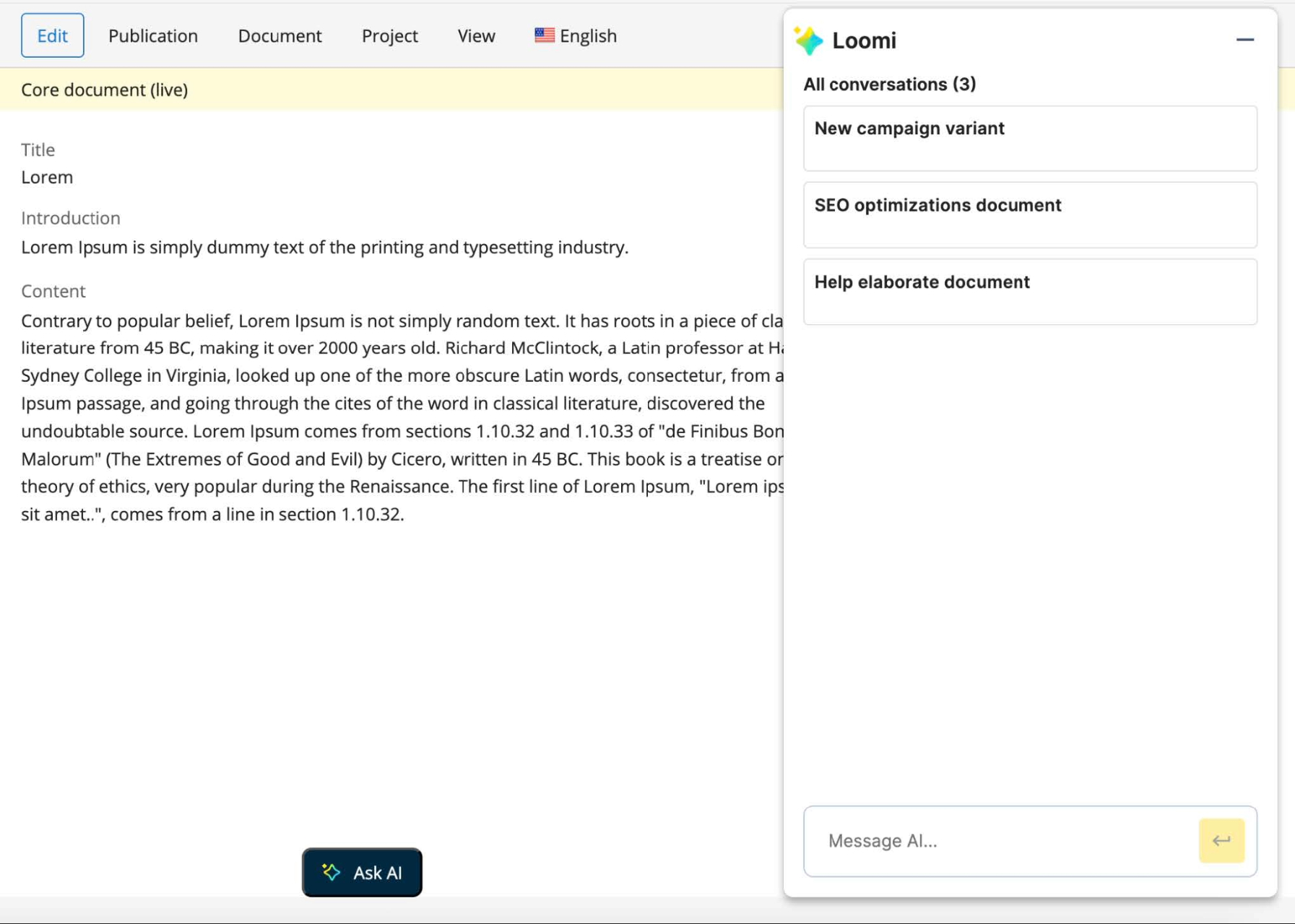BrXM AI Content Assistant
BrXM AI Content Assistant, Powered by Loomi
The BrXM AI Content Assistant, powered by Loomi, is your new co-pilot for content creation and management directly within the BrXM CMS. This tool is integrated into the CMS UI to provide immediate AI assistance and improve your productivity. The goal is to transform content management by boosting efficiency and innovation.
The AI Content Assistant focuses on assisting with common, time-consuming tasks, freeing you up for more strategic work. To use this feature, your organization must configure its own AI provider using API keys.
AI Content Assistant benefits
Use the BrXM AI Content Assistant to:
-
Boost efficiency and accuracy: By automating repetitive tasks and assisting with quality checks.
-
Increase Productivity and Streamline Workflows: Freeing up your team for strategic work.
-
Enhance Content Quality and Consistency: Automatically identifying and fixing issues.
-
Improve Readability: Optimizing sentence structure and word choice.
-
Optimize for Search Engines: Enhancing content for better visibility.
-
Provide Faster Time to Market: Accelerating content creation, optimization, and translation processes.
AI Assistant Capabilities
Here's how you can leverage the BrXM AI Content Assistant to streamline your workflows:
BrXM AI Content Assistant supports several key functionalities to assist you with your content tasks:
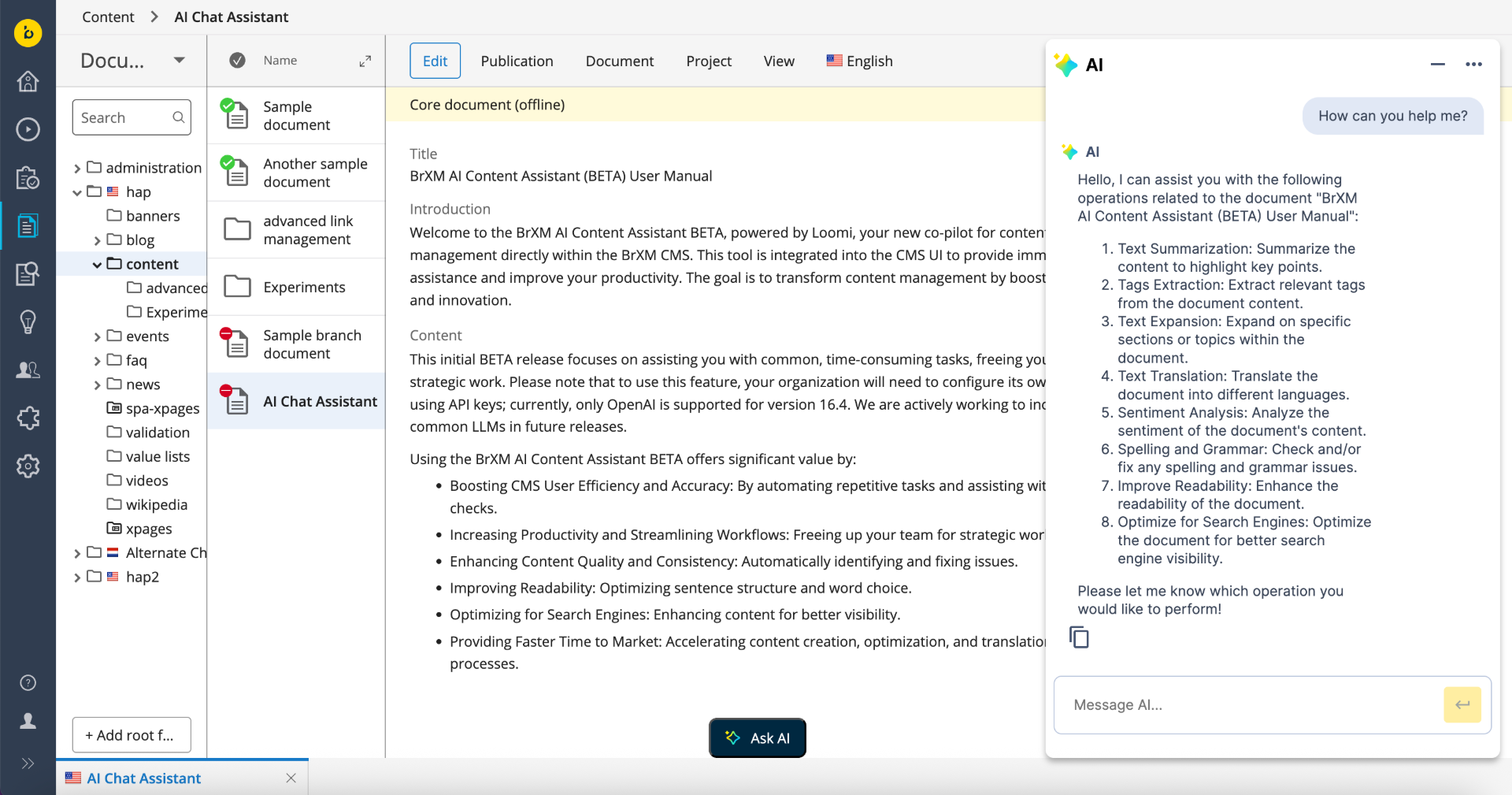
-
Text Summarization: If you have a lengthy document and need a concise summary, simply input the text, and the tool will generate a brief overview for you.
-
Tags Extraction: To identify key themes or keywords in your content, use this feature. This helps categorize and optimize your content.
-
Text Expansion: If you need to elaborate on a topic or expand a section of your content, provide the initial text or idea, and the tool will help develop it further.
-
Text Translation: For multilingual content needs, you can translate your text into different languages to reach a broader audience.
-
Sentiment Analysis: Understand the emotional tone of your content. This feature analyzes whether the sentiment is positive, negative, or neutral.
-
Check and/or Fix Spelling and Grammar Issues: Easily identify and correct any spelling or grammar mistakes to ensure your content is error-free.
-
Improve Readability: Enhance the accessibility and readability of your content by refining sentence structure and word choice.
-
Optimize for Search Engines: Enhance your content for better search engine visibility by optimizing keywords and structure.
-
Image Support (Available from v16.4.1): The assistant can use an image as the primary context. When viewing or editing an image in the CMS, you can leverage the assistant to analyze it or perform other related tasks directy.
-
Persistent Chat History(Available from v16.6.0): The AI chat keeps your conversation history available for the duration of your session. You can create, manage and rename different conversation threads. You can continue previous discussions without losing context when switching topics or documents.
-
Extended Context with References(Available from v16.6.0): The AI can reference and process content from multiple specified documents within the BrXM repository. This allows the AI to draw on broader internal CMS knowledge for creating and editing content accurately and consistently.
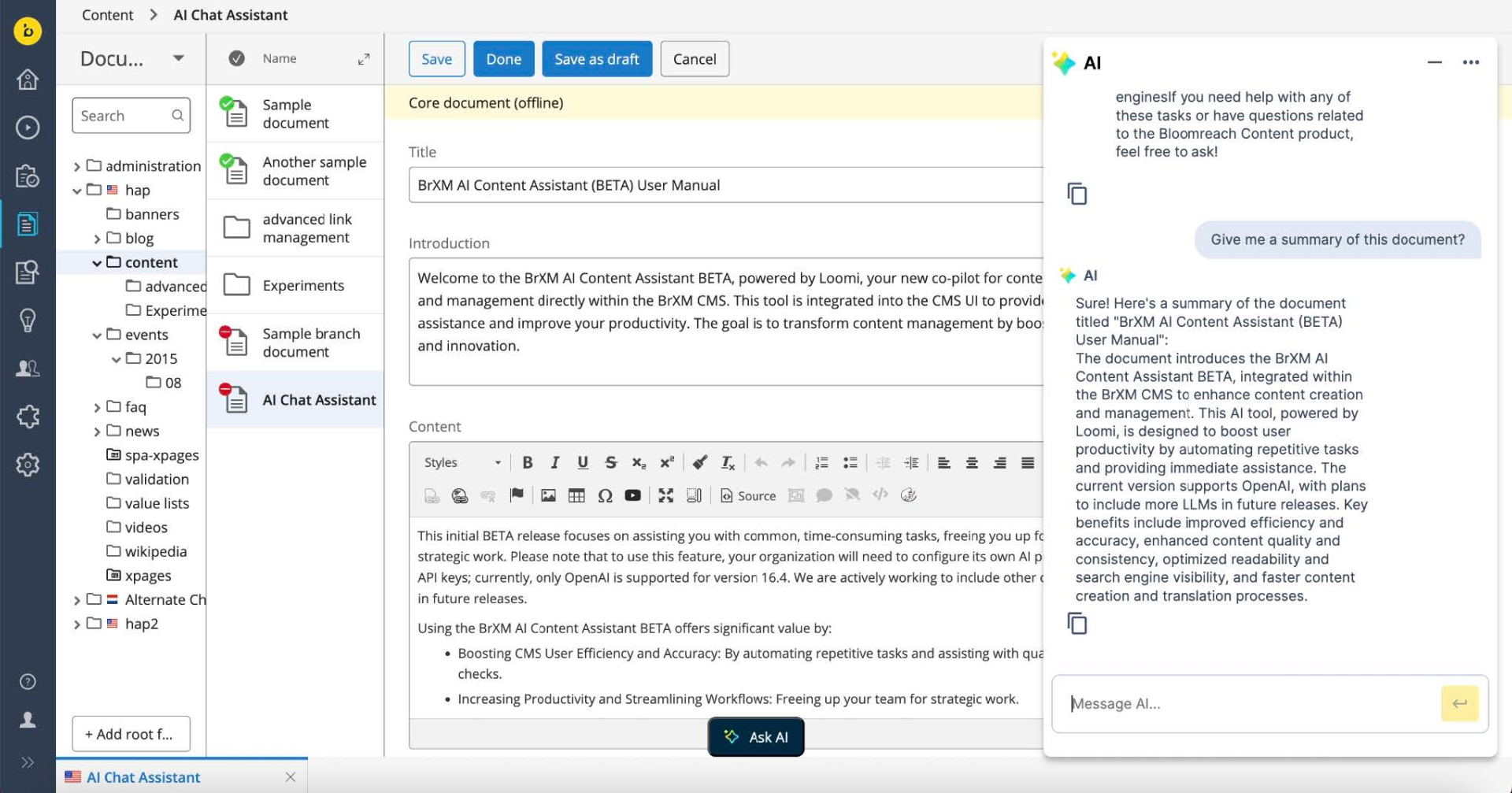
How to Access and Use the Tool
The AI Assistant is accessible within the BrXM CMS interface. Follow these general steps:
-
Navigate to the content perspective: Go to the specific document where you want to use the AI Assistant.
-
Access the Assistant: Click on the AI Assistant interface within the CMS UI and interact with the AI Chat Assistant directly.
-
Input: Provide the text you want the AI to process, or identify the content field you wish to enhance in the chat.
-
References: Add references from your CMS repository to expand the context of your chat with the content from other documents.
-
Execute and Review: Type your request and review the response.
How to use Chat history (Available from v16.6.0):
-
Accessing History: When you open the AI chat window, the system shows chat history with all available user conversations.
-
Starting a New Conversation: If you open the AI chat window with no conversation history, the system will show an empty history. Start chatting with the AI Assistant to create a new chat thread. You can create multiple conversation threads with the AI Assistant.
-
Managing Conversations: The system uses AI-suggested titles for initial conversation naming. Users can rename conversations for easier identification.
-
Maintaining Context: Since the history persists, you can continue previous discussions, ensuring the AI retains the context necessary for multi-step tasks.
How to use Extended Context (Available from v16.6.0):
-
Access the Reference selector: References are added through a context selection dialog. Click + Add reference located at the top of the chat box to open the selector.
-
Select Internal References (CMS Content): Within the dialog, you can choose an internal document or image from the BrXM repository.
-
You can name each reference for identification.
-
Additionally, a "Usage Prompt" can be added to guide the AI on how to utilize the specific reference. References can serve to provide extra context and information for the chat, or to offer specific guidelines regarding writing style, brand consistency, and best practices for content generation.
-
Multiple references can be added to a conversation.
-
-
Reference in Chat: Once added, all active references are shown in a dropdown menu. You can refer to the active items by their display name in natural language within your messages (For example, "Summarize Document X using the writing style of reference Y").
-
The AI is well versed with the term "reference", it's recommended to use that keyword.
-
You can override the initial "purpose" of a reference in subsequent messages if needed.
-
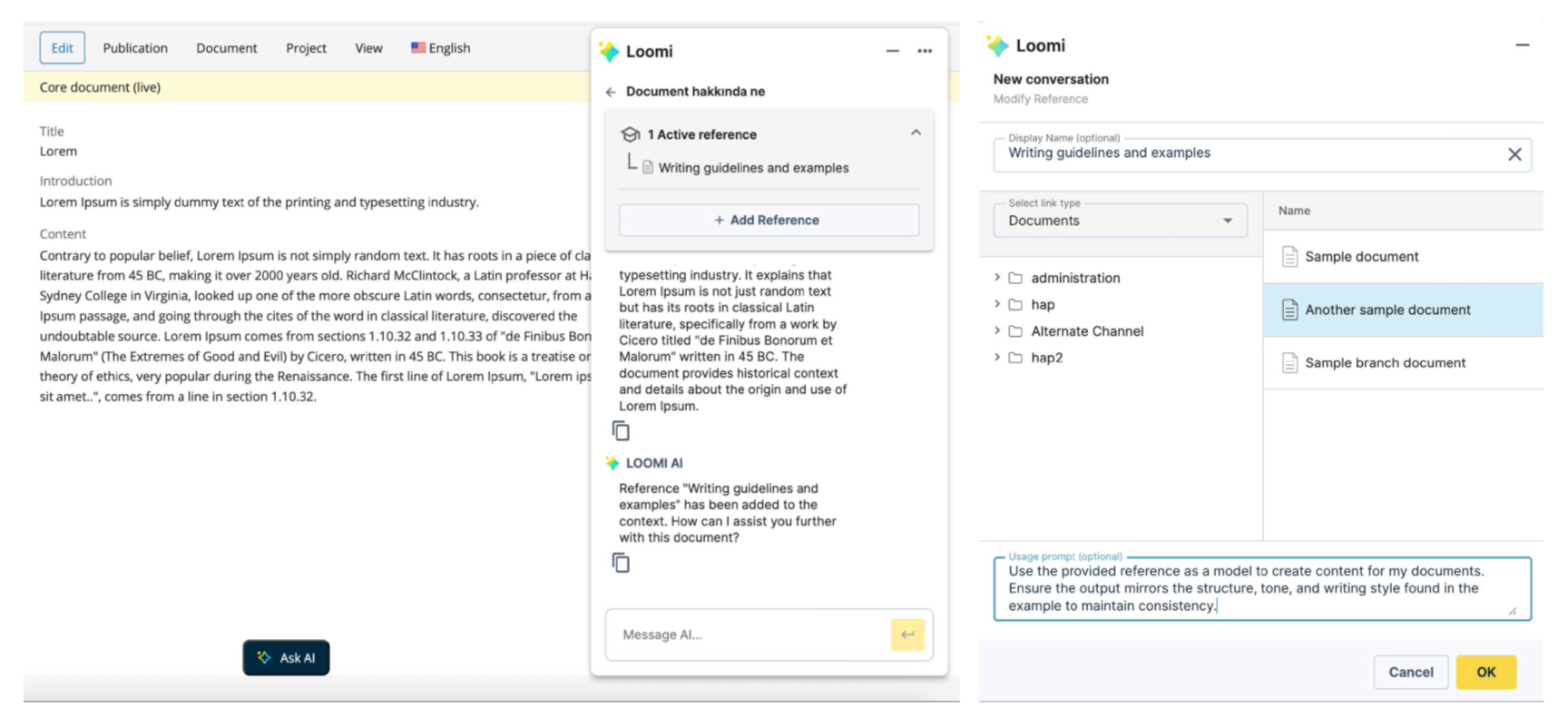 Let the AI Explain Itself
Let the AI Explain Itself
You can even ask the BrXM AI Content Assistant questions directly within the chat interface to learn more about its capabilities and how it can help you. Here are some questions you might ask:
-
"What is your role as an AI chat assistant in BrXM?"
-
"How can you help me with text summarization?"
-
"Explain the benefits of using you for SEO optimization."
-
"What kind of grammar issues can you check and fix?"
-
"Can you help me translate content, and if so, how?"
Limitations
-
In version 16.4, the AI Content Assistant is limited to accessing only the published and unpublished content of a document; draft versions are not supported. Users must, therefore, save their changes for the AI to have the most up-to-date document information. The limitation is addressed in version 16.4.1, where the AI assistant now supports draft versions of documents. This enhancement allows users to access the most current document information without the need to save their changes beforehand.
-
Assets (fields and document types) are not supported.
-
Value list fields and document types are not supported.
-
The assistant is only available in the content perspective; other perspectives are not supported.
-
Document-level operations may require manual import of generated content by user.
-
References in the chat are specific to a single chat and a single user; they are not global.
Looking Ahead
This release of the AI Content Assistant is just the beginning of our journey towards AI-first content management, aiming for unprecedented scalability, quality, and consistency. We are already planning future enhancements, including enabling the AI to take actions within the CMS (like inserting text directly) and AI powered search in CMS. Our vision is to evolve towards AI agents that can manage significant portions of the content lifecycle autonomously, allowing content teams to focus on high-level strategy.
We encourage you to explore the BrXM AI Content Assistant and provide feedback. Your input is crucial as we continue to develop and expand these powerful AI capabilities.