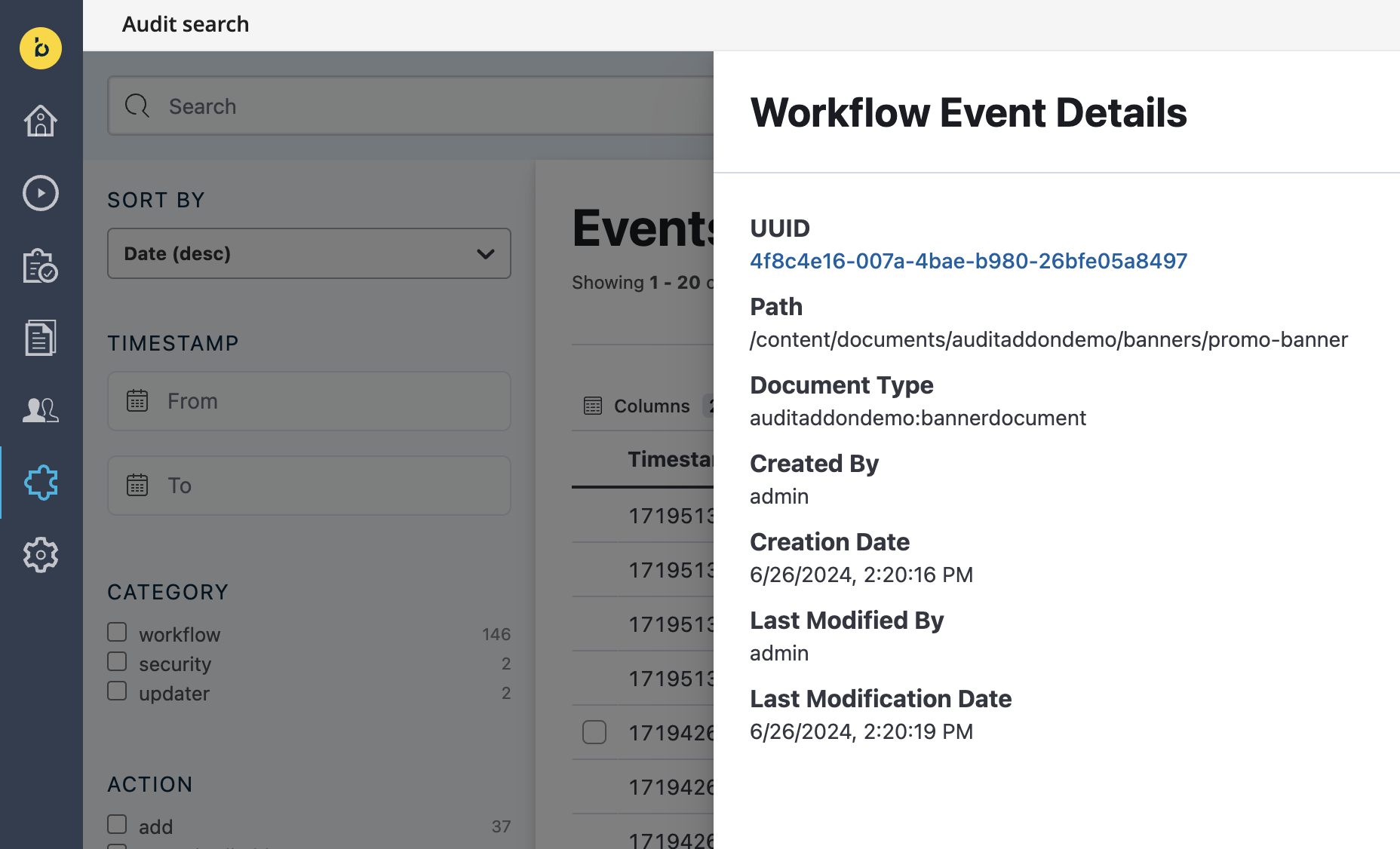Audit Addon Dashboard
Navigation
In order to view the Audit Addon's Dashboard, the user must have the "xm.auditaddon.viewer" user role.
To reach the Dashboard, click on the "Audit search" tab on the left-hand navigation. The Dashboard will only show events if events have been fired and properly captured since it has been added.
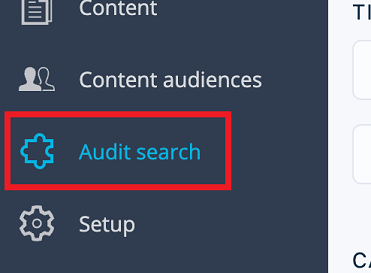
Dashboard
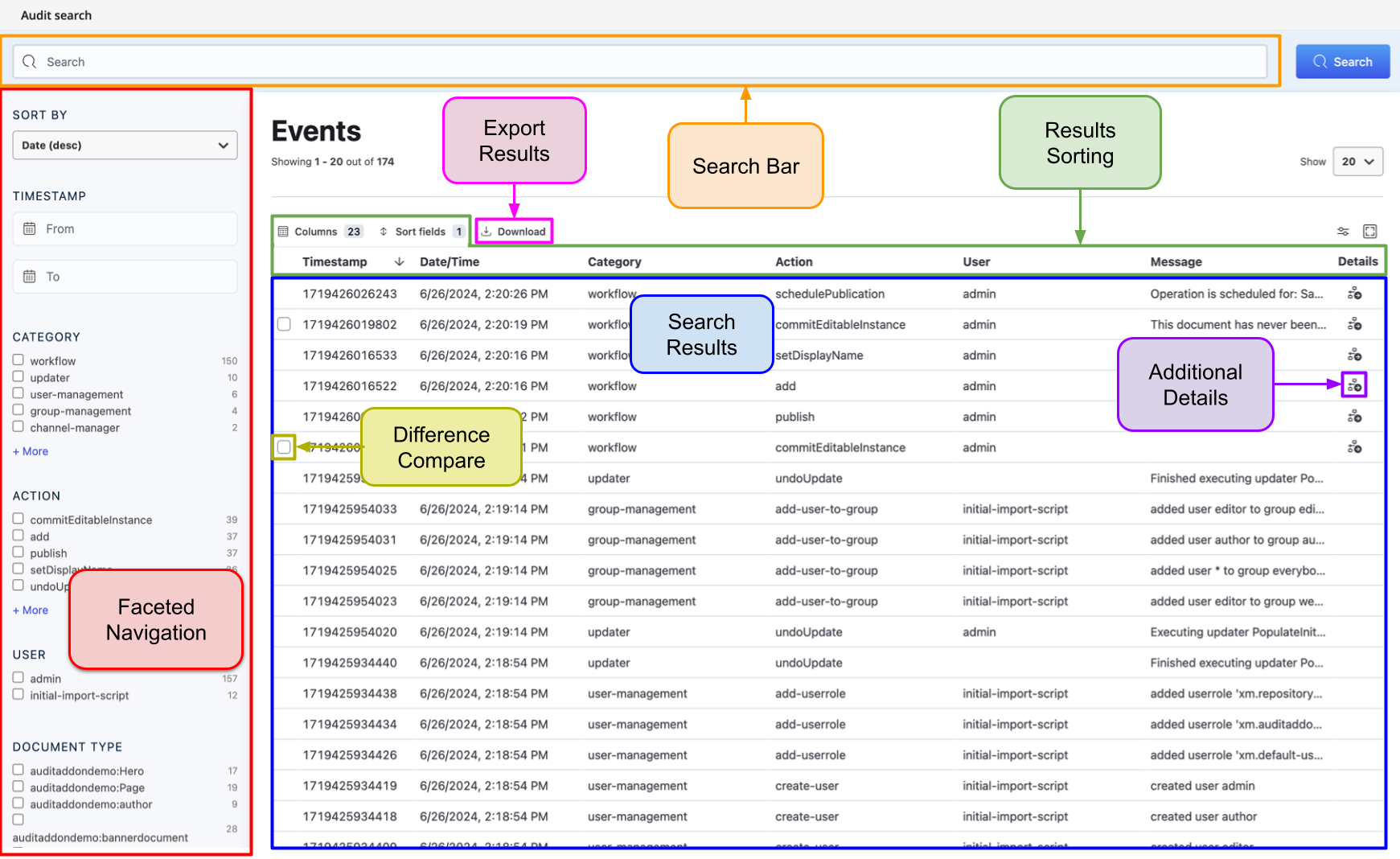
By default, the dashboard will show all the most recent events, sorted by newest timestamp. This sorting can be changed by clicking on the columns.
Facets
Faceted search can be controlled on the left-hand side. The faceted search works on the current search results set.
Current available facet attributes are as follows:
Timestamp
Category
Action
User
Document Type
Document Directory
Document Creation Date
Document Last Modified Date
Document Publication Date
Scheduled Publication Date
Search
In combination with facets, text search is also supported. At the top of the dashboard, the text search can be used to search all events in the current search results for any text.
For example, if a user searches the unique ID associated with content document workflow events, all events associated with that specific content document will return.
Comparing Document States
Users are able to select two events associated with the same content document and compare the state of the content document between these events. Below the user has selected two "commitEditableInstance" events associated with the same document.
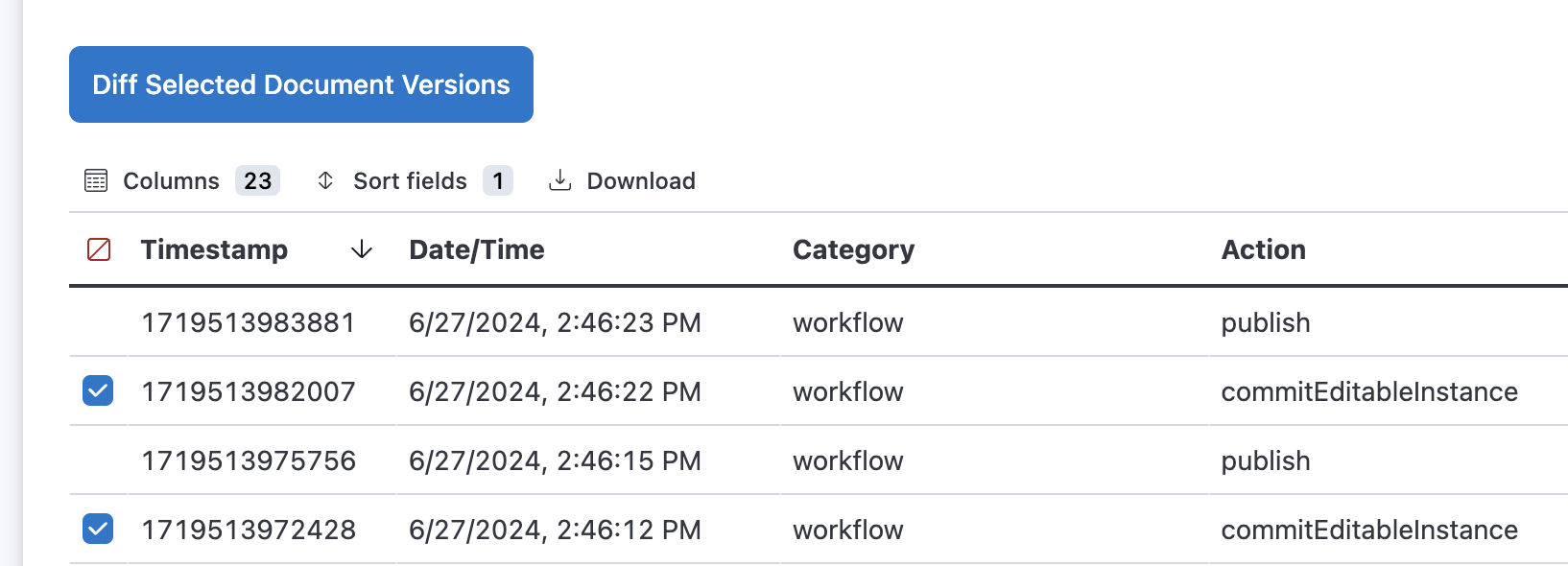
After clicking "Diff Selected Document Versions," the following state change is displayed to the user.
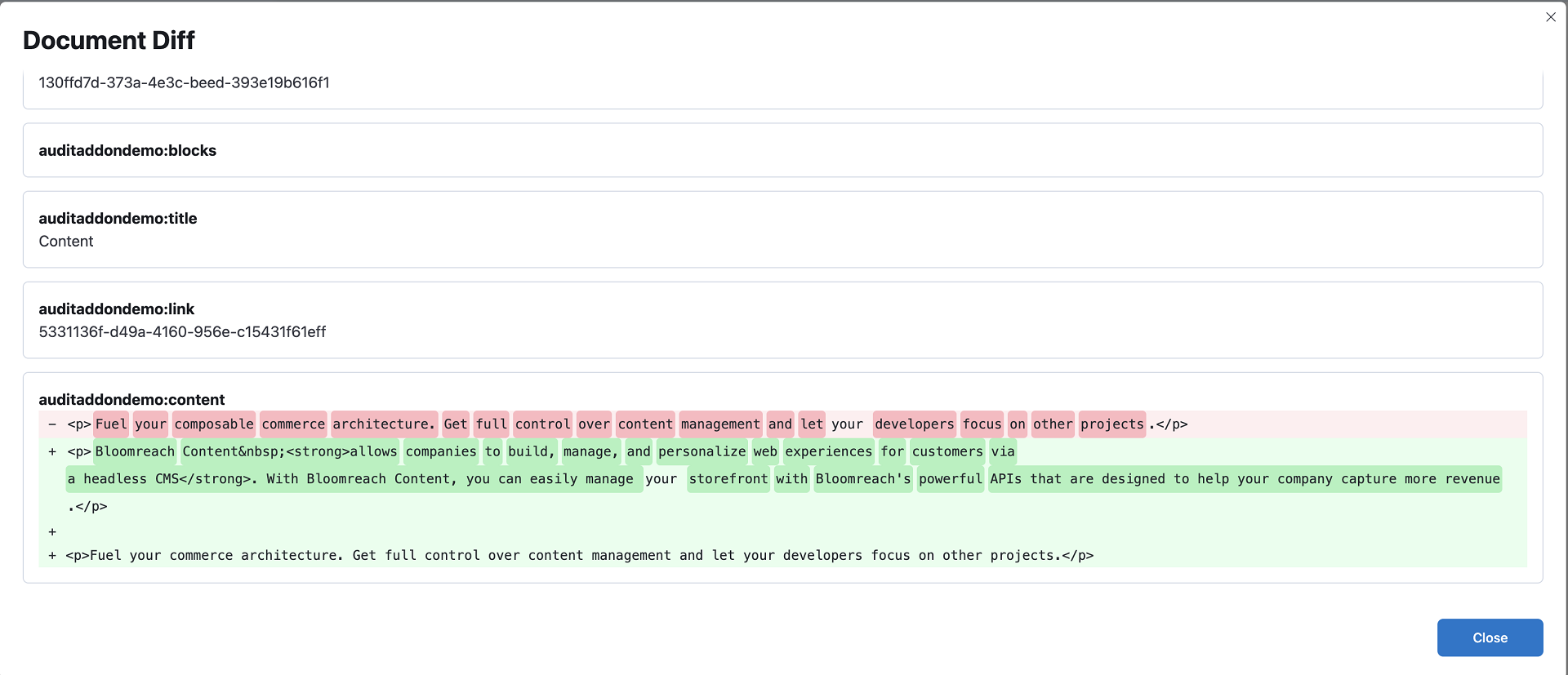
Additional Details
Some events have additional details associated with them that are not visible in the search results. Events that have this extra info are denoted by an icon in the "Details" column.![]()
Below is an example of the modal displayed when the icon is clicked. In this case, a new banner document was created. Clicking the UUID hyperlink will cause a text search for that UUID generating results associated with the document.