Configure the Navigation Menu
Previous Step
With the home page, the news page and the about page in place, it's time to configure the navigation menu. At this point it's still exactly as it came out-of-the-box and not in sync with the actual pages you configured. There is a "content" menu item that you don't want, and there is no menu item for the About page.
Configure the Menu in the Channel Manager
In Hippo CMS open the Channel Manager and select your web site.
Click on "Edit". An "Edit Menu" button will appear at the top left of the page header.
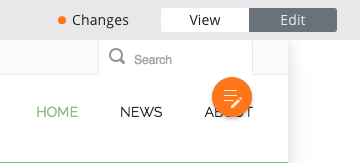
Click on the "Edit Menu" button. An editor will appear in which you can configure the menu items.
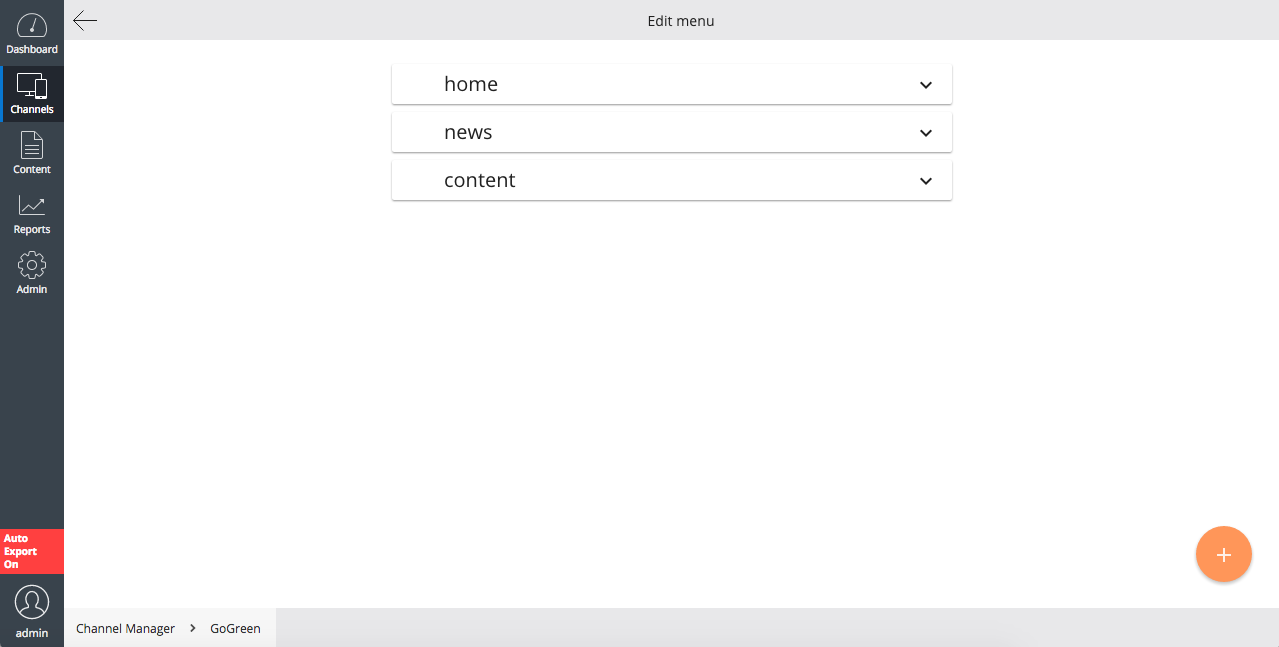
Select the "home" menu item and change its name to "Home".
Select the "news" menu item and change its name to "News".
Select the "content" menu item and delete it.
Add a new menu item by clicking on the + icon in the bottom right corner.
![]()
Enter the title "About". Select "Internal Link". In the "Internal Link" field browse to and select the About document. The "Internal Link" field will show "about" (the relative URL for the About page) as value.
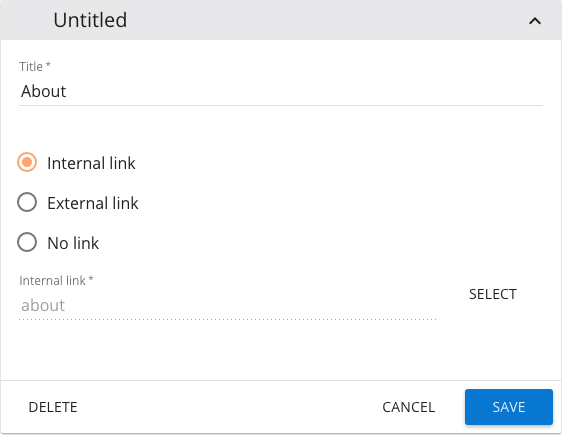
Close the dialog. You should now see the three menu items as you configured them in the channel preview.
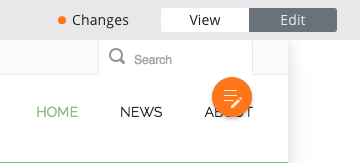
Publish you changes to update the 'live' website.
Load the website in your browser: http://localhost:8080/site/.


