Configure the Project
You just added the desired, basic features to your new Hippo project.
Tools
While the Essentials setup application won't help you to customize these features to your exact needs - you'll have to dive into your IDE to do that - it does provide you with a set of tools that help perform common Hippo project development tasks, easing the configuration and maintenance of your Hippo project.
You can find these tools on the Tools page.
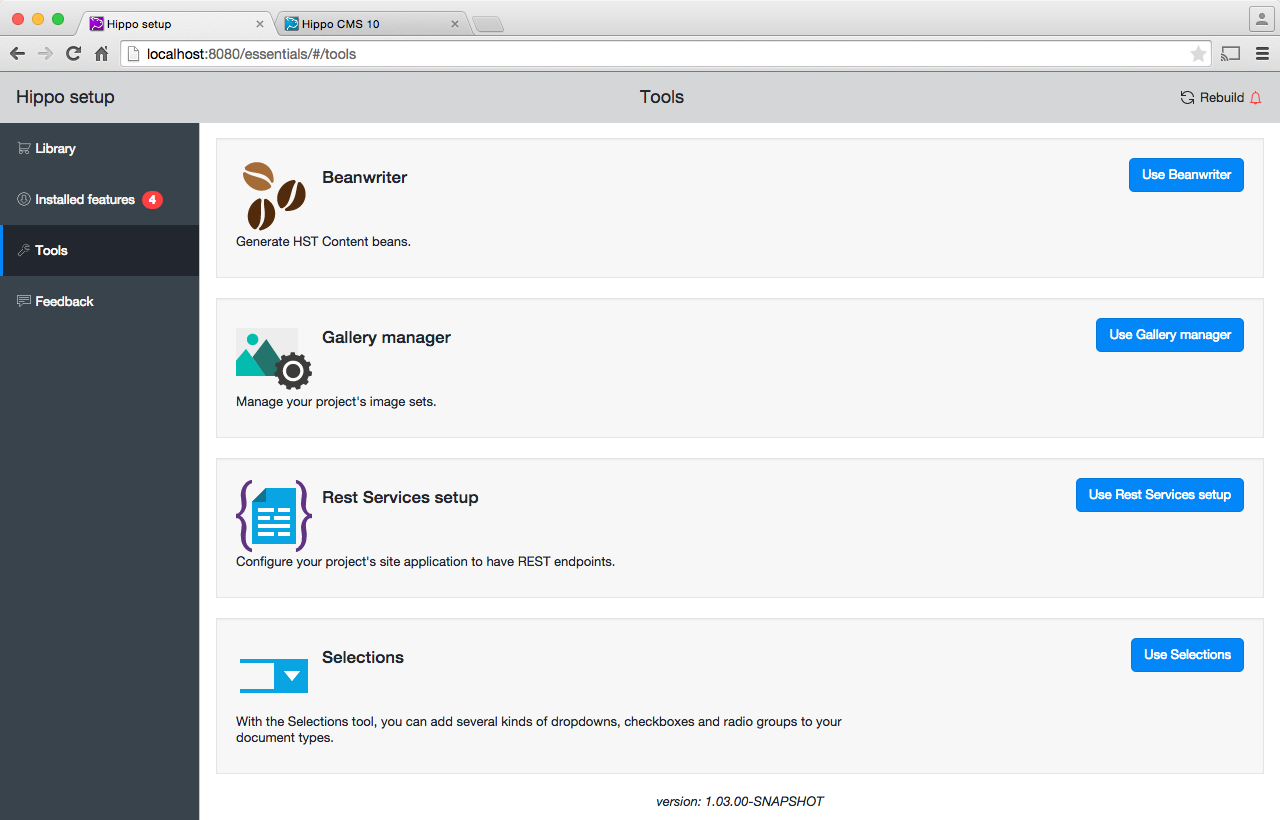
Feature Configuration
Some features provide a configuration screen to configure your project. When they do, Essentials displays a Configure button on the Installed features page. Each feature is free to implement whatever configuration screen it would like to offer, and all such configuration happens after the installation process for that feature has completed.
This trail ends here. If you want more information on the Essentials setup application and its plugins, check out the documentation. If you're looking for more information on how to get your special feature into your Hippo project, check out our technical documentation or our community mailing list. Follow the Developer Trail to build a complete web site using Essentials' features.
Next Step
Move on to the Developer Trail

