Poll Plugin Configuration
Installation
The Poll plugin can be added to your project using Hippo's setup application.
Prerequisites:
- Hippo 10 based project with setup application.
Instructions:
- Using Hippo's setup application, add Polls to your project.

- Rebuild and restart your project. On startup some additional steps to set up the plugin are performed by the setup application and it will indicate a second rebuild is required.
- Rebuild and restart your project one more time.
See Plugin Installation for more information on the two required rebuilds.
Configuration
Poll Documents
Polls are managed as documents in the CMS. A poll document must be published to be displayed in a channel.
The setup application added an example poll document in the folder polls.
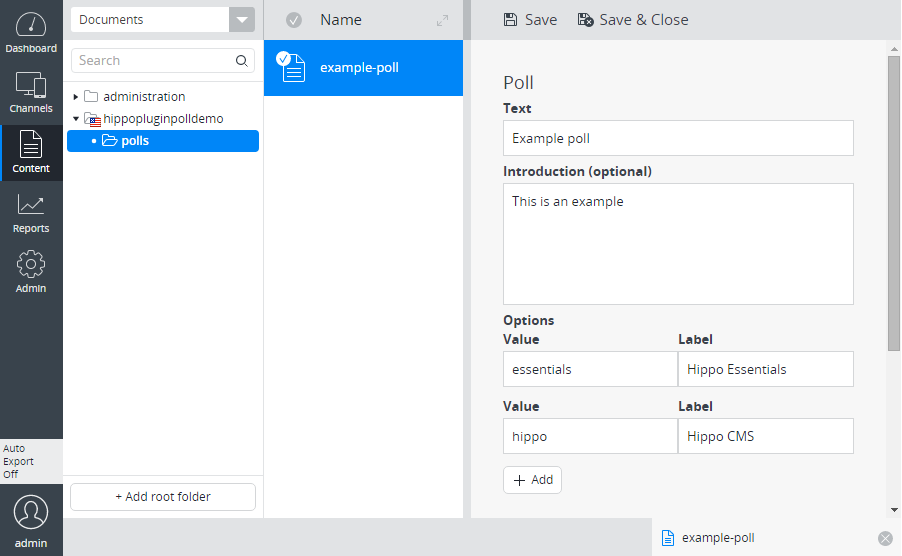
See Poll Documents for more information.
Add the Poll Component to a Page
- In the CMS Channel Manager select the desired channel.
- Browse to the page to which you want to add the Poll component. The page must have a container to hold the component.
- Edit the channel.
- Click Components.
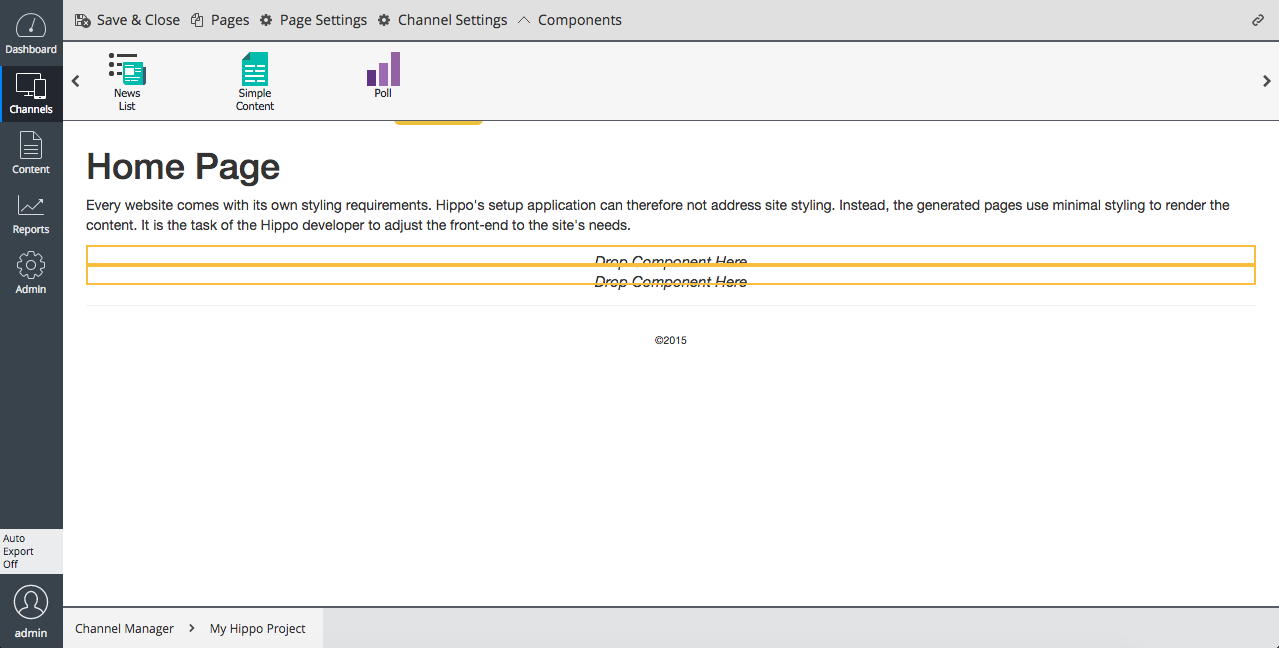
- Drag the Poll component into a container on the page. It will display No poll available because it isn't configured yet.
- Click on the Poll component in the container (where it says No poll available). A configuration dialog pops up.
- In the configuration parameter Path to poll document click on the magnification glass icon. A picker dialog pops up.
- Browse to the polls folder, select the example poll document and click OK.
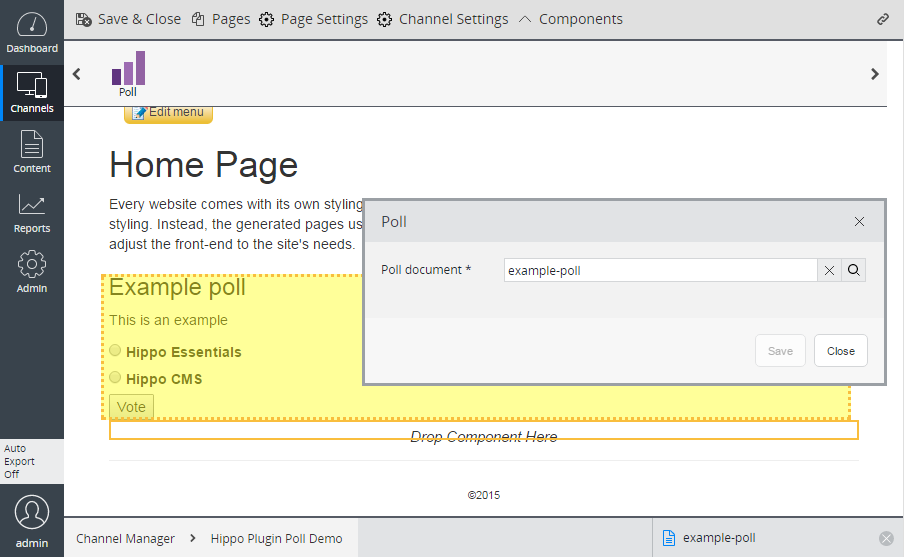
- In the configuration dialog click Save and close the dialog. The Poll component on the page will now show the poll. Then, click Save & Close to leave the Channel Manager edit mode.
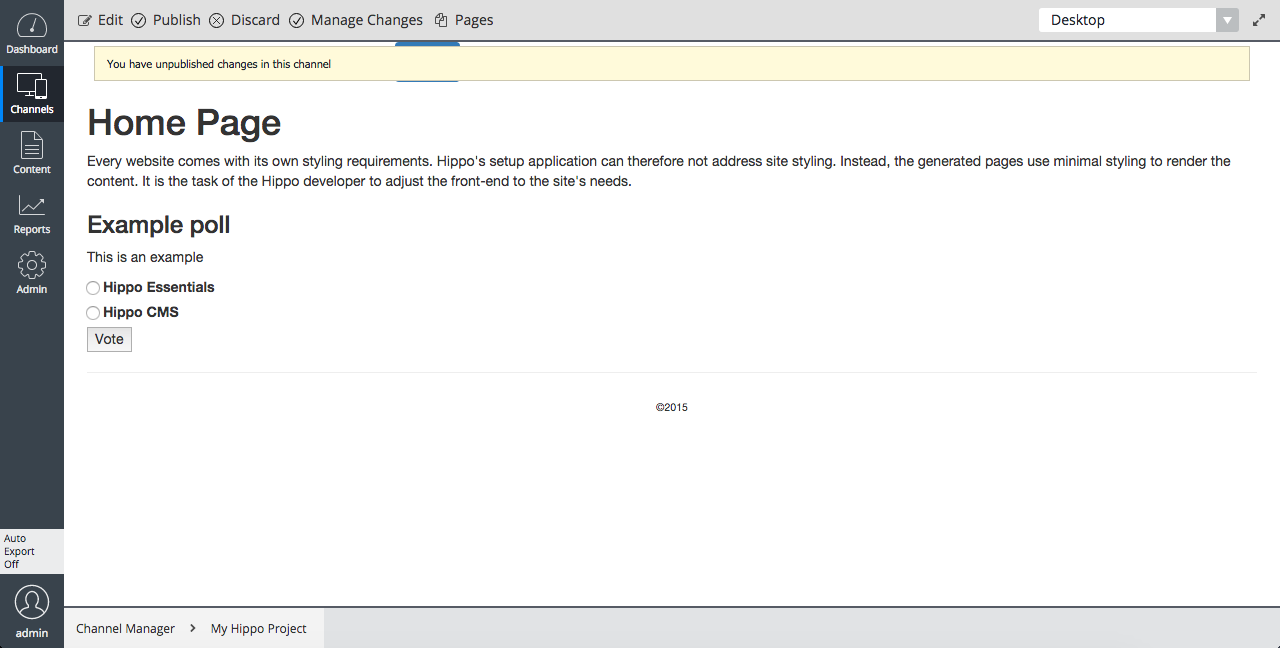
- Publish your changes.

