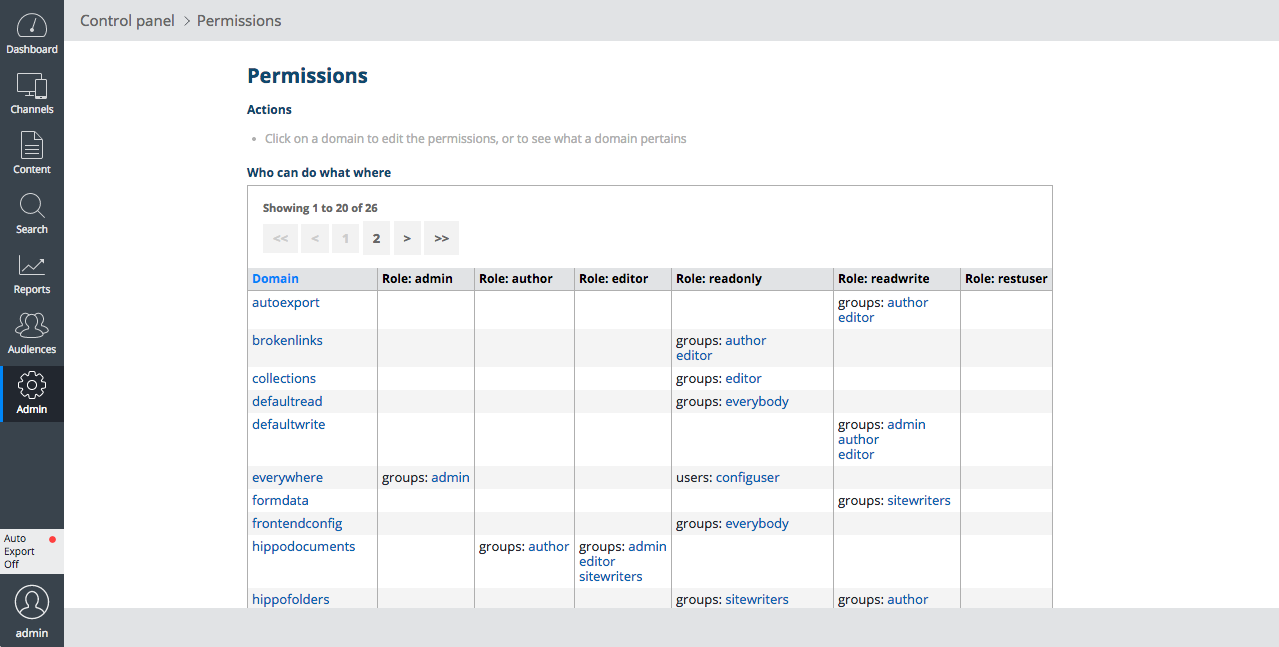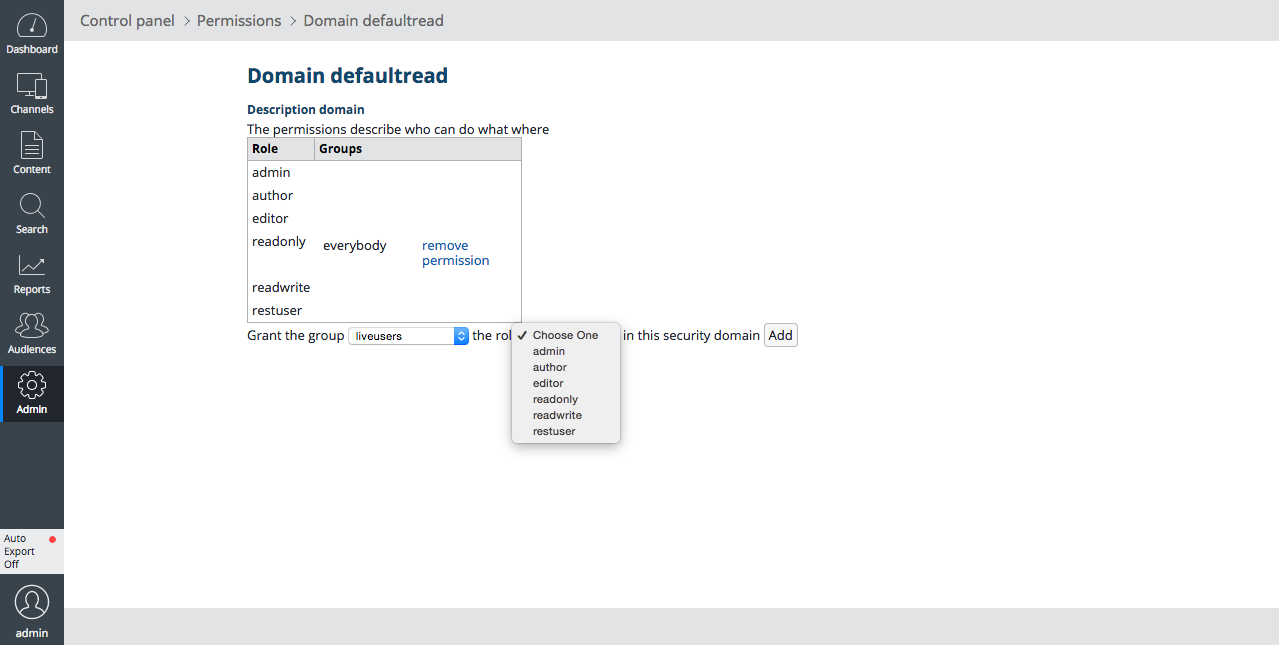Manage Users, Groups and Permissions
Introduction
Goal
Manage users, groups and permissions in Bloomreach Experience Manager.
Tasks
Add Group
- Select Admin.
- Select Groups.
- Select Create a new group.
- Fill out the form and click on Create.
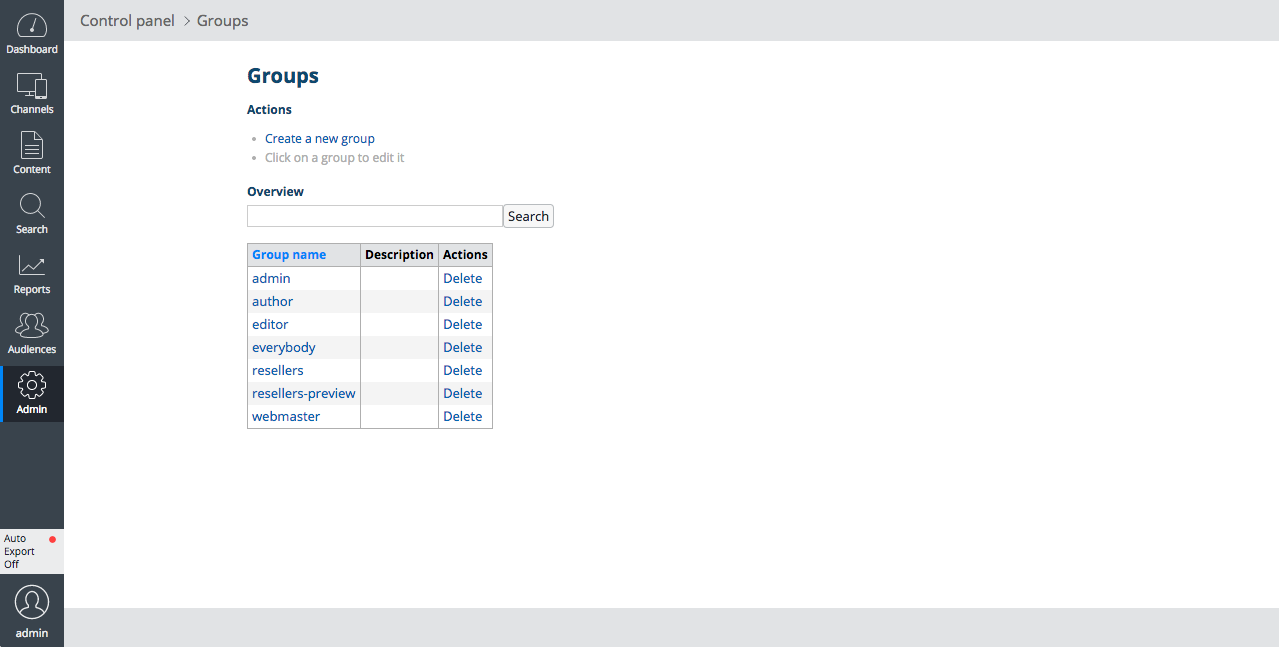
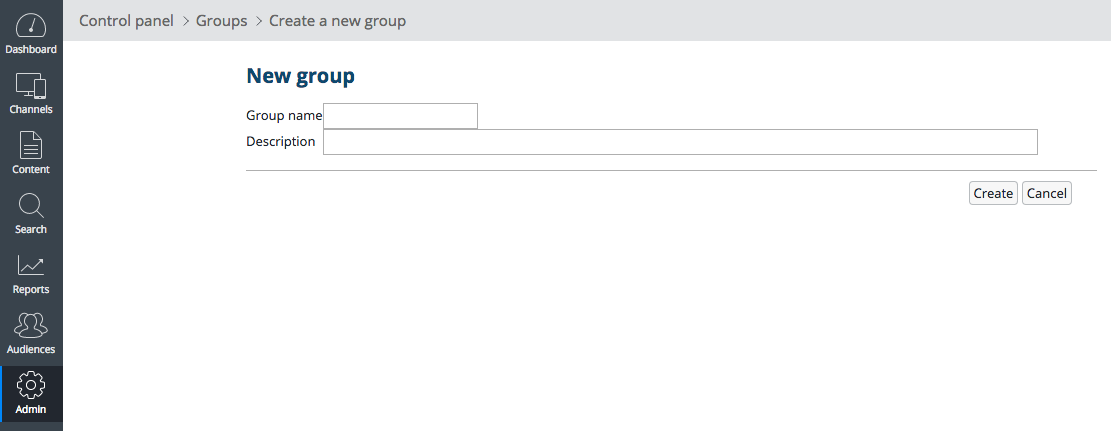
Add User
- Select Admin.
- Select Users.
- Select Create user.
- Fill out the form and click on Create.
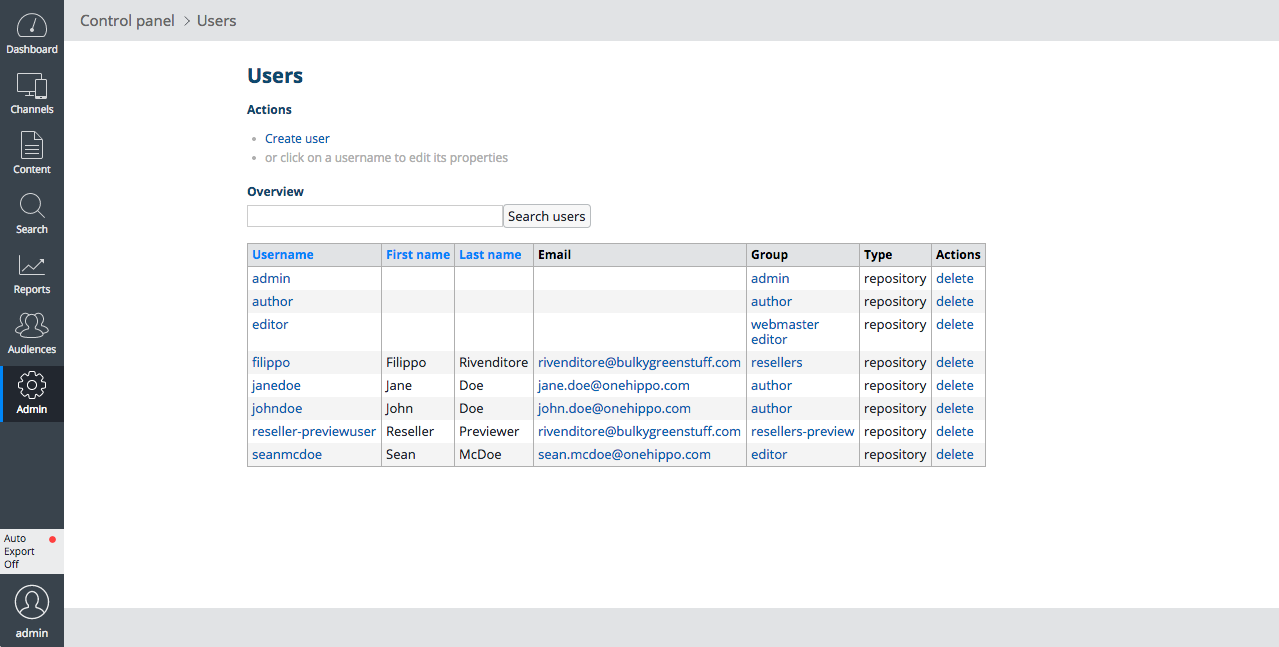
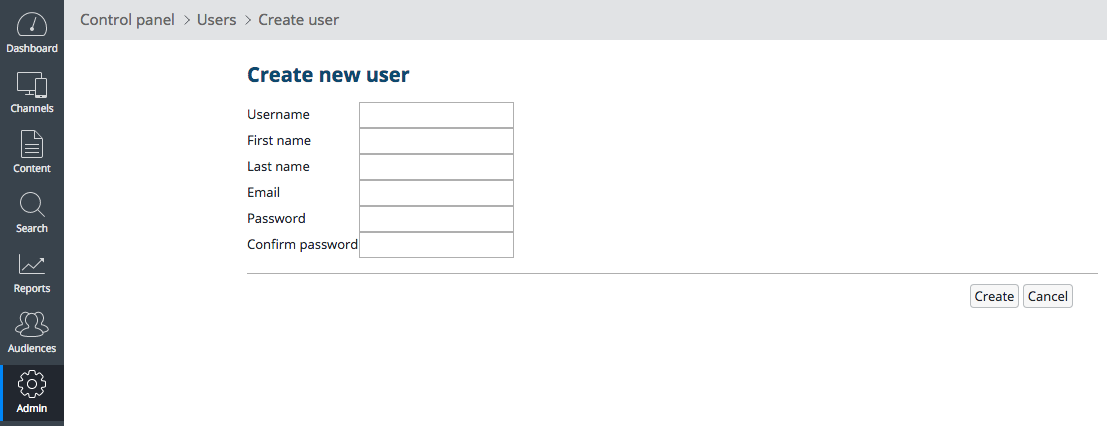
Assign a User to a Group
- Select Admin.
- Select Users.
- Select a user ( johndoe in the screenshot below).
- In the dropdown Make this user member of the group, select a group ( author in the screenshot below) and click on Add membership.
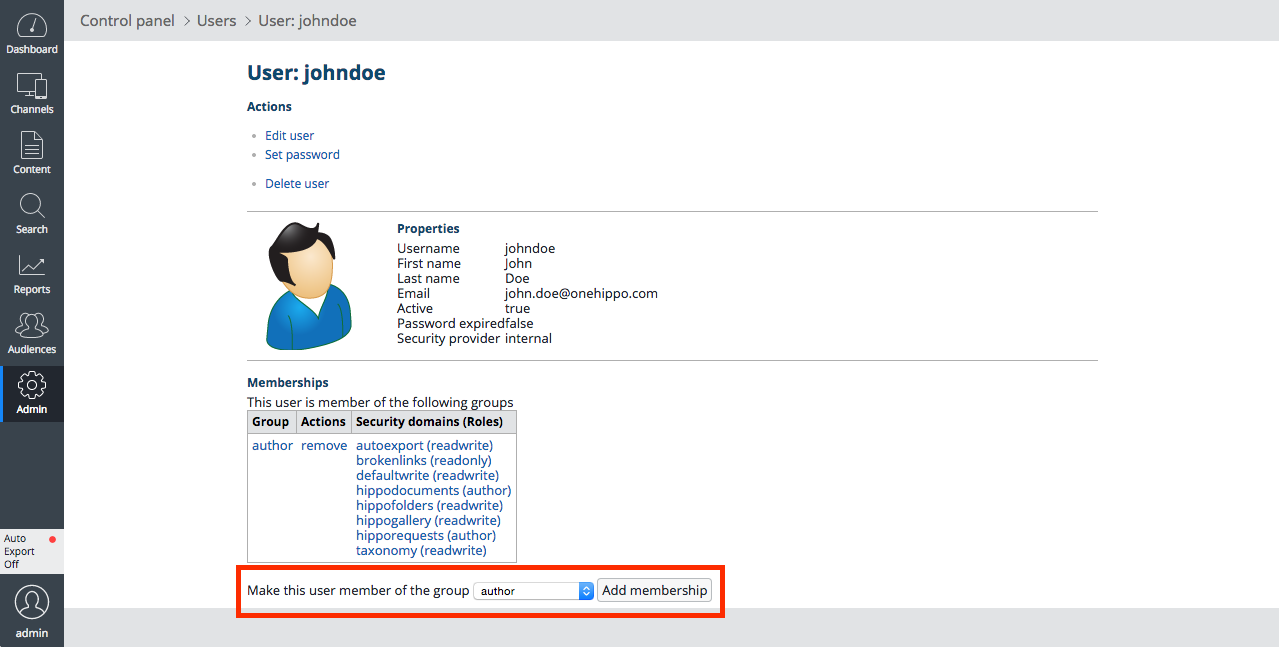
Alternatively,
- Select Admin.
- Select Groups.
- Select a group.
- Select Set the members of the group.
- In the list of users click on Add next to a user to add that user to the group.
Set Group Permissions
- Select Admin.
- Select Permissions.
- Select a security domain ( defaultread in the screenshots below).
- In the two dropdowns in Grant the group ... the role ... in this security domain select a group and a role and click on Add.