Run a Campaign
This page describes how to run a set of changes in a project as a campaign.
Before a project can be run as a campaign, you must request a review and two webmasters must review and accept the changes made in the project.
Open the Projects perspective.
![]()
Projects which have been fully accepted, and are therefore ready to be run as campaign, will have an Approved status:

Click on the project you want to run as a campaign and you will see three options at the top-right of the screen: Reopen, Merge, and Start Campaign:

Click on Start Campaign. A confirmation dialog will appear:
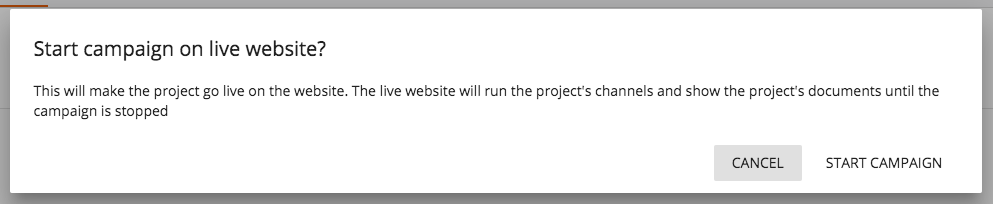
Click on Start Campaign to make the project go live as a campaign.
While the campaign is running, you will see two options at the top-right of the project screen: Merge and Stop Campaign.

If you want to take the campaign offline and revert all affected channels to core, click on Stop Campaign. A confirmation dialog will appear:
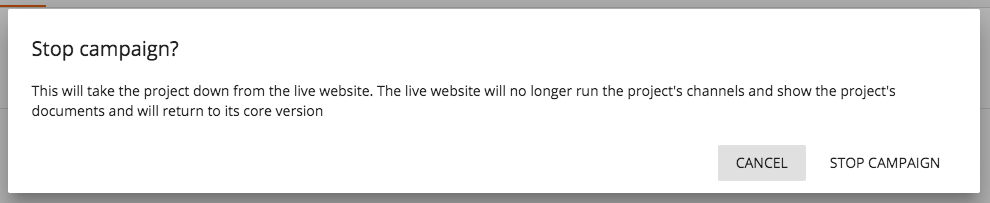
Click on Stop Campaign to take the campaign offline.
Alternatively, if you want to make the changes in the project permanent, you can merge the project into core. This also effectively ends the campaign.

