Manage Goals
This page describes how to manage goals to be used in experiments.
Open the Audiences perspective.
Open the Goals tab.
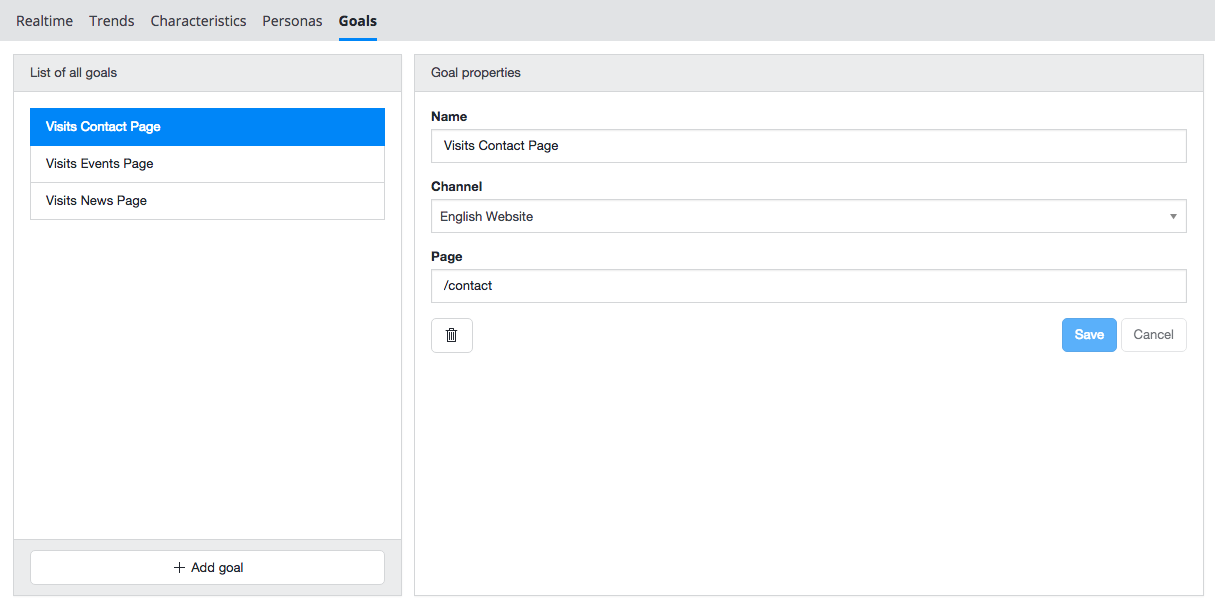
The left column contains a list of all goals (if any). Goals that are part of an active experiment are indicated by a flask icon:
![]()
The right column contains the properties of the goal selected in the left column.
Create a Goal
Click on the + Add goal button at the bottom of the list of goals.

Enter a name for the goal, e.g. 'Visits Blogs Page'.
Select a channel for the goal, e.g. 'English Website'.
Select a page for the goal, e.g. '/blogs'.
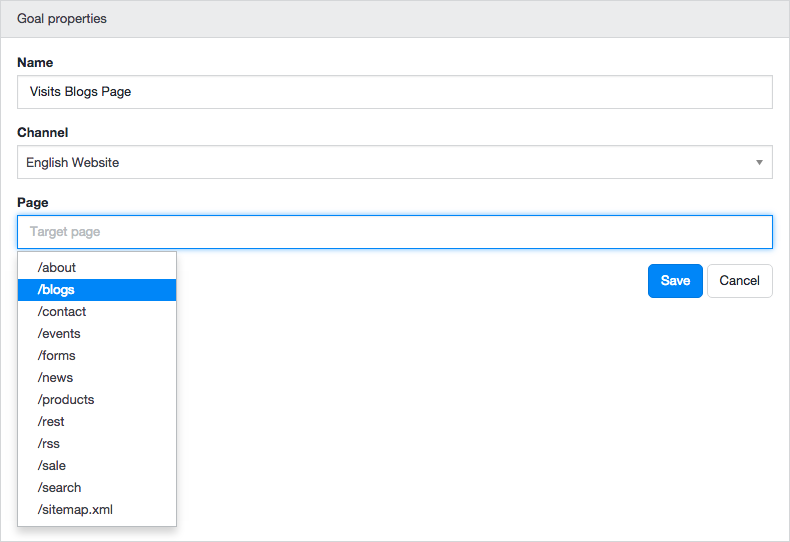
Click on the Save button. A message will inform you the goal has been saved. The new goal will be visible in the list in the left column.
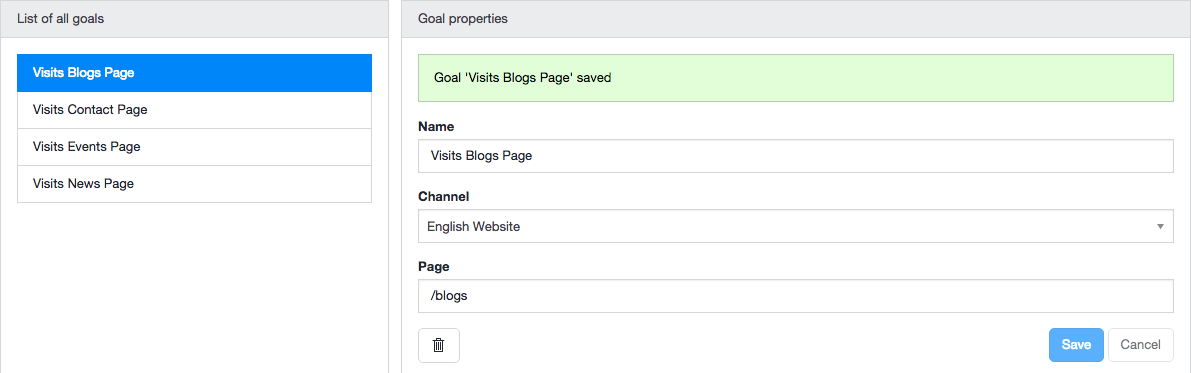
Modify a Goal
Only goals that are not part of an active experiment (i.e. without the flask icon) can be modified.
Select the goal you want to modify in the list of all goals in the left column.
The properties of the goal will be displayed in the right column.
Modify the goal's name, channel and/or page.
Click on the Save button. A message will inform you the goal has been saved.
Delete a Goal
Only goals that are not part of an active experiment (i.e. without the flask icon) can be deleted.
Select the goal you want to modify in the list of all goals in the left column.
The properties of the goal will be displayed in the right column, as well as a delete button (marked with a trash can icon).

Click on the delete button. A confirmation dialog will appear.
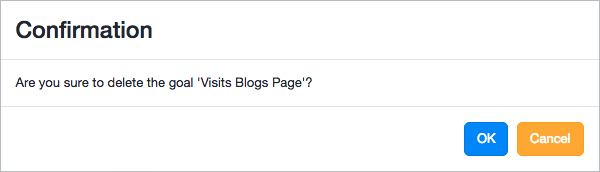
Click on OK in the dialog to delete the goal.

