Configure the OpenStreetMap Plugin
Add the OpenStreetMap Plugin to a Project
The OpenStreetMap plugin can be added to your Bloomreach Experience Manager project using the Essentials setup application.
Prerequisites:
- Bloomreach Experience Manager project with the Essentials setup application.
Instructions:
- Using Essentials, add OpenStreetMap Plugin to your project.
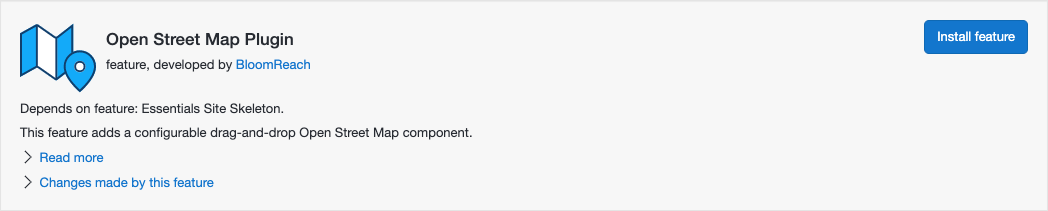
- Rebuild and restart your project.
Configure Available Map Types and Overlays
Users adding the OpenStreetMap component to a page in the Channel Manager can choose a map type and, optionally, a map overlay using dropdowns. The map types and overlays in the dropdowns are configurable in resource bundle documents:
- In the CMS, open the Content perspective.
- Browse to the administration > open street map folder.
- To edit map types, open the OpenStreetMap Maps resource bundle document. For each map type, use a tile server URL as key, and a human-readable label as value.
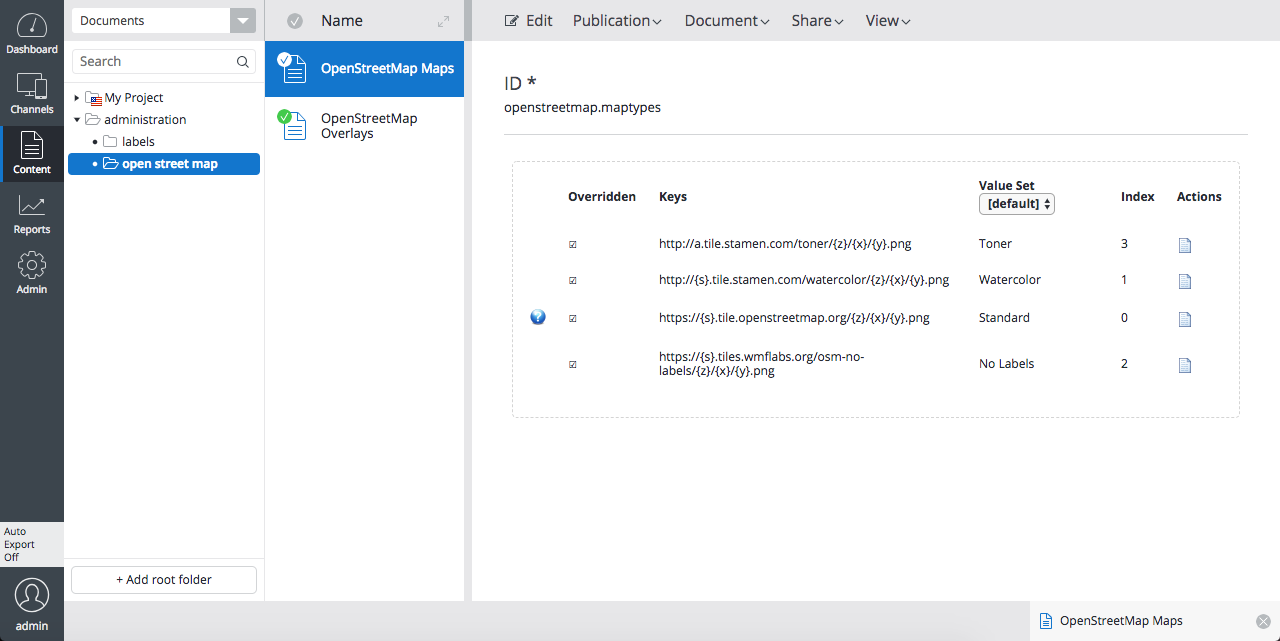
- To edit map overlays, open the OpenStreetMap Overlays resource bundle document. For each overlay, use a tile server URL as key, and a human-readable label as value.
Note that the default tile servers are not intended for production use. Please consult the OpenStreetMap policies before using this feature in a production environment, see: https://operations.osmfoundation.org/policies/.

