Create an Experiment
This page describes the steps to create a content or audience experiment using the Banner Carousel component in Hippo's "GoGreen" demo as an example.
Before you create an experiment, create a goal for the experiment first.
Open the Channels perspective.
Open the Channel in which you want to create an experiment.
Browse to the page on which you want to create an experiment.
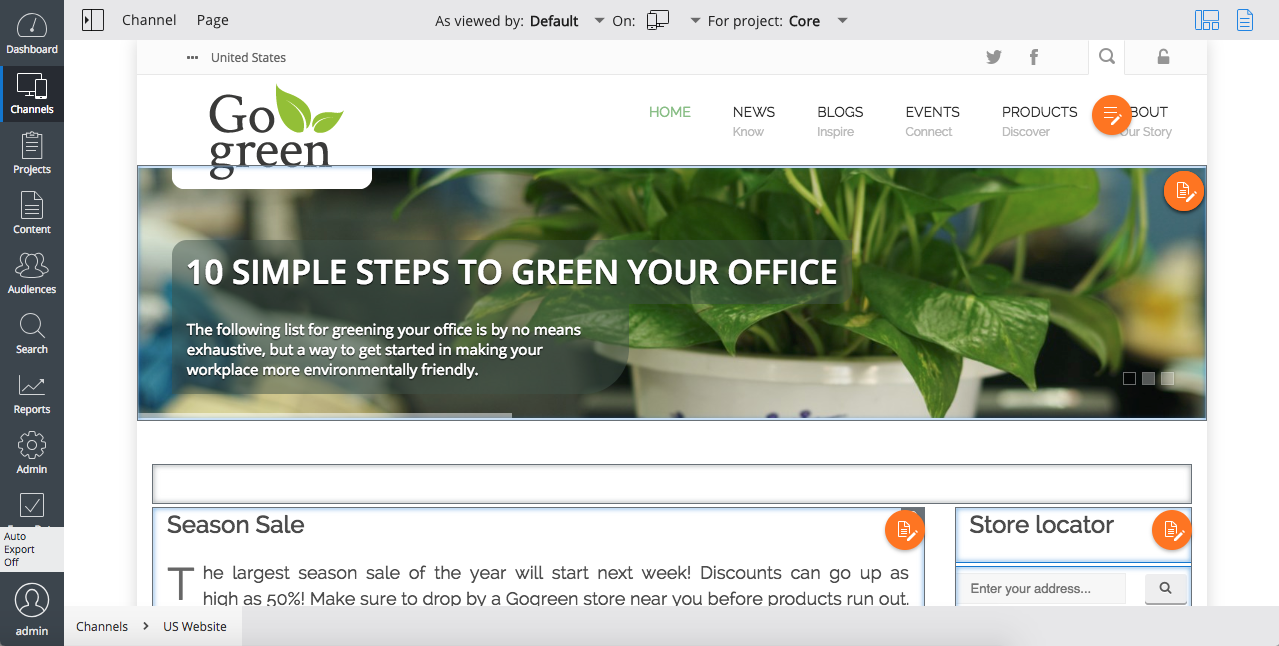
If the components on the page are not outlined, click on the Show components icon in the top right corner.
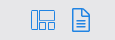
Click on the component you want to experiment with. The component's configuration dialog will open:
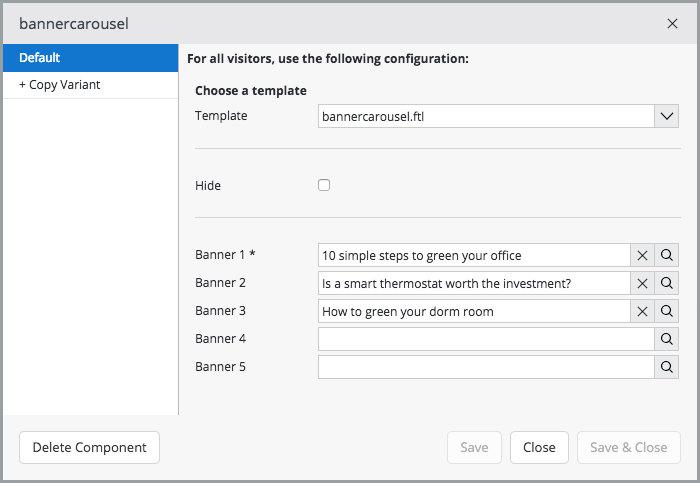
If the component has multiple configuration variants, click on the variant you want to experiment with.
Click on + Copy variant. A new variant with identical configuration parameters will appear:
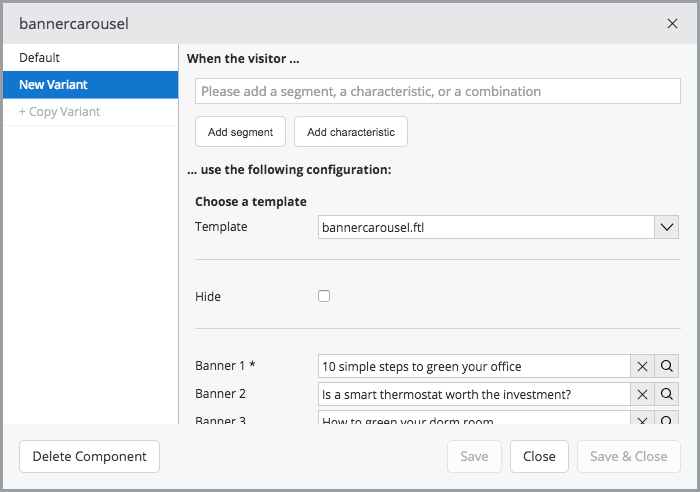
To create a content experiment:
Modify one or more configuration parameters. For our example we select a different template and different banners.
Click Save to save the variant. It will now show as 'Default-B' in the dialog:
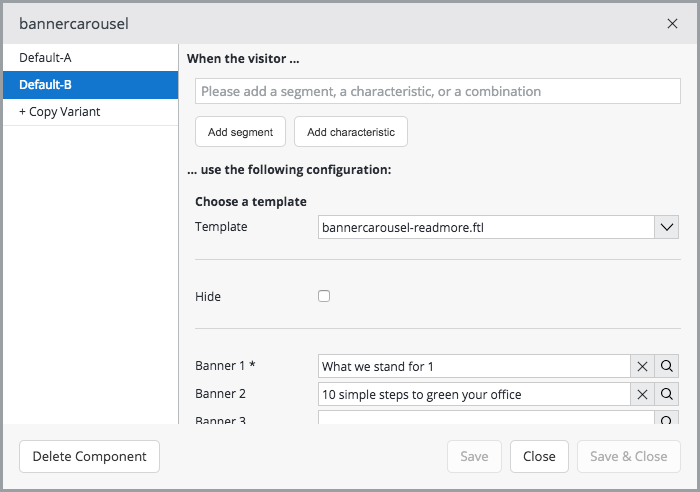
If you want to experiment with more than two variants, you can add more variants (up to 26) as described above.
Now that you have two (or more) variants of the component, you can select a goal create an experiment:

For our example we select the goal 'Visits Blogs Page':
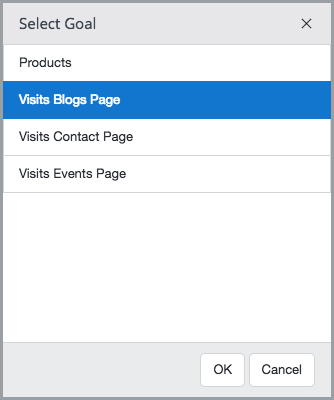
Click Save to save the variant. A message will inform you that the experiment will start once you publish your changes.
To create an audience experiment:
Select a segment and/or one or more characteristics to determine the audience you want to target this variant to. For our example, we select the persona 'Student'.
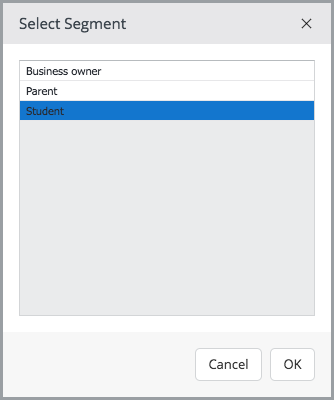
Optionally modify the configuration parameters for the targeted variant. For our example, we selected only one banner: "How to green your dorm room".
Click Save to save the variant. It will now be listed using the targeted audience in the dialog ('Student' in our example):
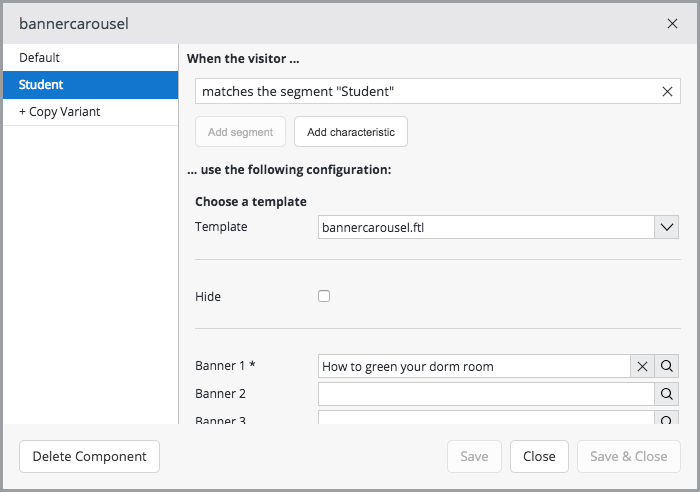
If you want to experiment with more than two variants, you can add more variants (up to 26) as described above.
Now that you have two (or more) variants of the component, you can select a goal to create an experiment.
For our example we select the goal 'Visits Blogs Page'.
Click Save to save the variant. A message will inform you that the experiment will start once you publish your changes.
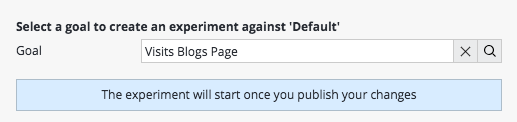
Close the component configuration dialog by clicking on the Close button or on the X in the top right.
Click on Channel, then on Publish to start the experiment.
Note that the component you are experimenting with is now locked: it shows a flask icon and cannot be modified while the experiment is running. It will be unlocked as soon as the experiment is completed.
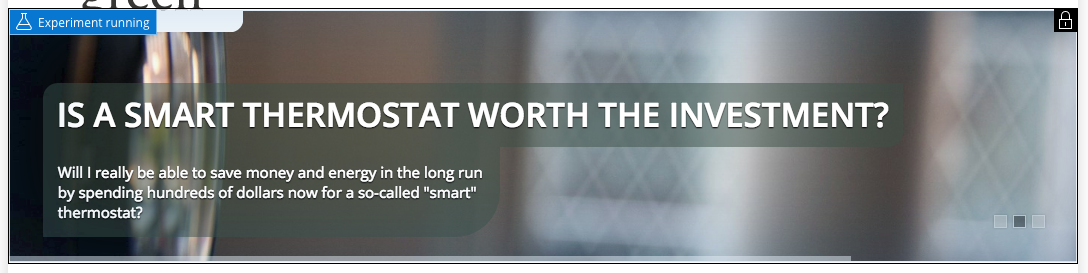
The experiment is now running and you can monitor its progress.

