Add a Page
Introduction
Goal
Add a new page to a channel.
Background
Your CMS may be set up with pre-defined "prototype pages" allowing you to add new pages to your channels on the fly.
Add a Page
Select the channel to which you want to add a page.
Click on Page:
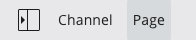
A menu will appear:
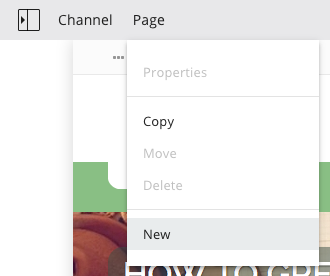
Click on the New option. A form will appear:
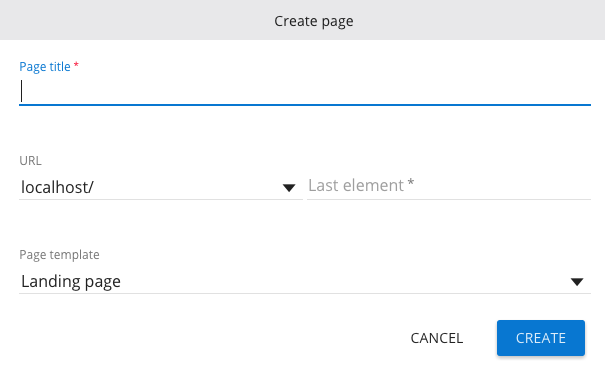
Enter a title for the new page.
The default URL of the new page is the domain of the channel appended with a URL-friendly version of the page title you entered.
Optionally you may select a different URL from the dropdown and/or modify the generated name:
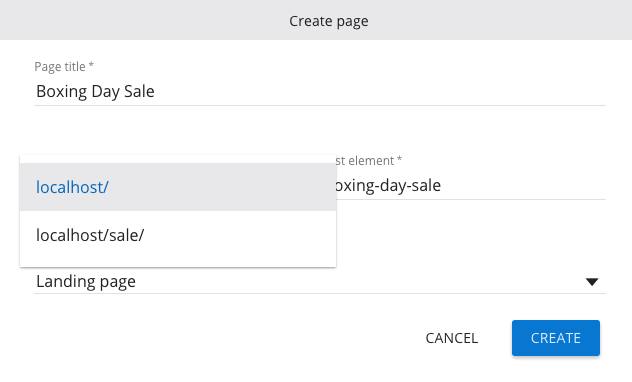
Finally, choose one of the available page templates from the dropdown:
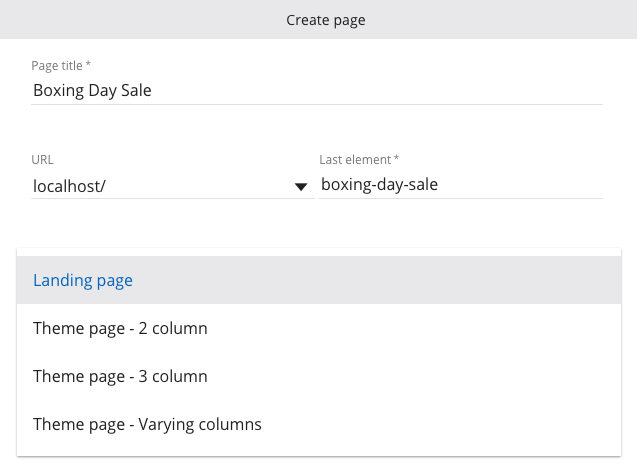
Click on the Create button to create and view the new page:
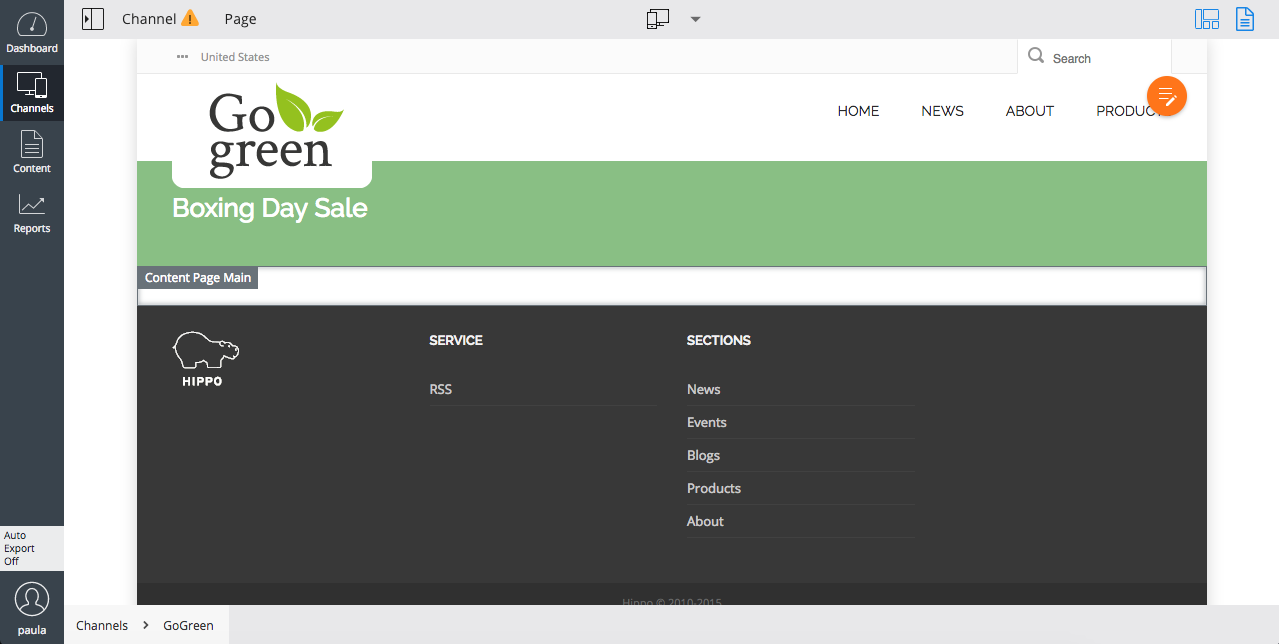
You can now add components to the page and configure them.
Once you are satisfied, publish your changes to make the page 'live'.

