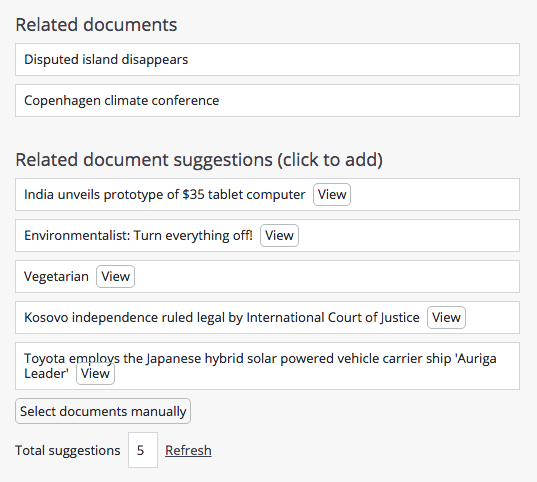Related Documents Plugin Configuration
Configuration
The Related Documents plugin can be added to your project and configured using the Essentials setup application.
Prerequisites:
- Bloomreach Experience Manager project with Essentials setup application.
- At least one document type.
Instructions:
- Using the Essentials setup application, add Related Documents to your project.

- Rebuild & restart your project.
- In the setup application, find Related Documents under Installed features and click Configure.

- Select the document type you want to add the related documents field to.
- Select the search folder from which the plugin will suggest related documents based on metadata.
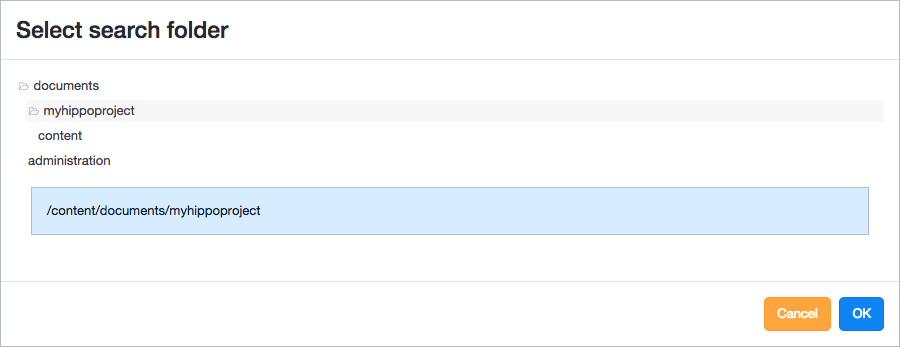
- Enter the number of suggestions to show.
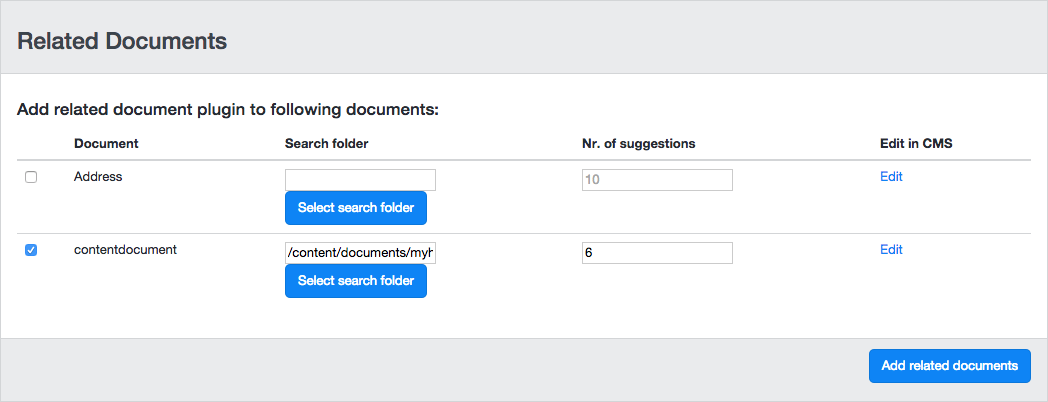
- Click on Add related documents.
Now, when you open any document of the type you selected, it will have a Related documents field.
Click on any of the suggestions to add them as related documents, or click on Select documents manually to hand-pick related documents.