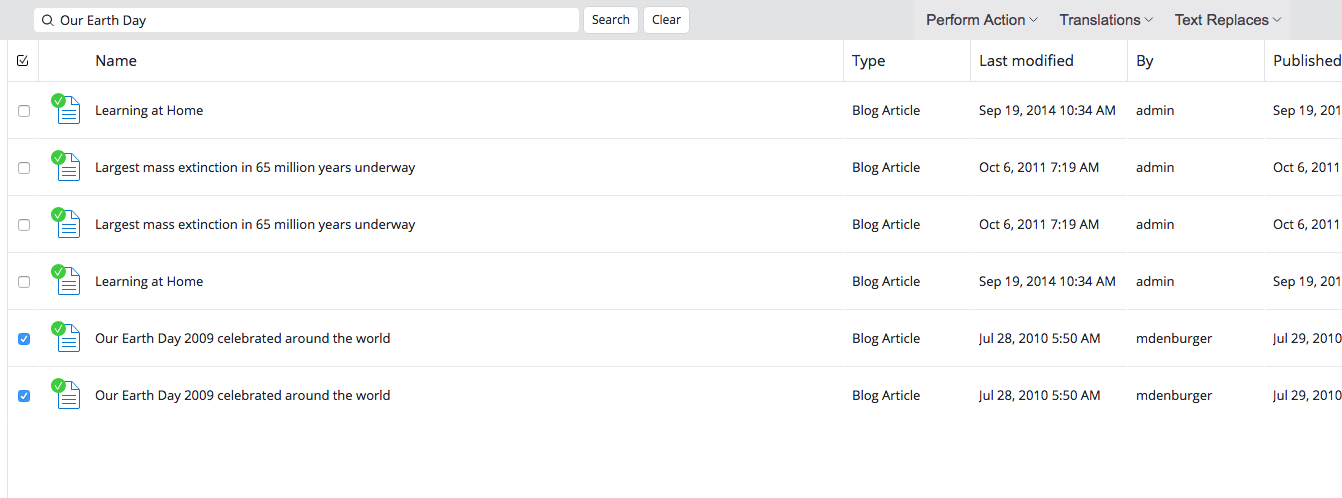Text Find & Replace Plugin
Introduction
Text Find & Replace Plugin allows content authors to be able to find and replace texts of documents in Advanced Search Bulk Workflow Action Operation UI.
Example Demo Implementation Scenario
A project can install this plugin to perform batch text find & replaces on CMS documents like the following example:
- Log onto CMS and select Search perspective.
- In the search text field on the top area, search for "breakfast" for example.
- Select some documents or all the documents from the search result.
- Select the Text Replaces / Find and Replace Text menu on the top right corner.
- Enter "breakfast" in the "Search" text field, uncheck the "Case sensitive" checkbox, and enter "Lunch" in the "Replace" text field as an example.
- Click on "OK" button.
- Check the document(s) to see if the document name or other text fields were updated as intended.
Demo Project
You can download a specific version of the demo project to build and test under this location:
After downloading and extracting it, you can build and run the demo project, using mvn clean verify && mvn -P cargo.run.
Now, visit http://localhost:8080/cms/.
Screenshots
You can find the Text Replaces / Find and Replace Text menu on the top right corner.
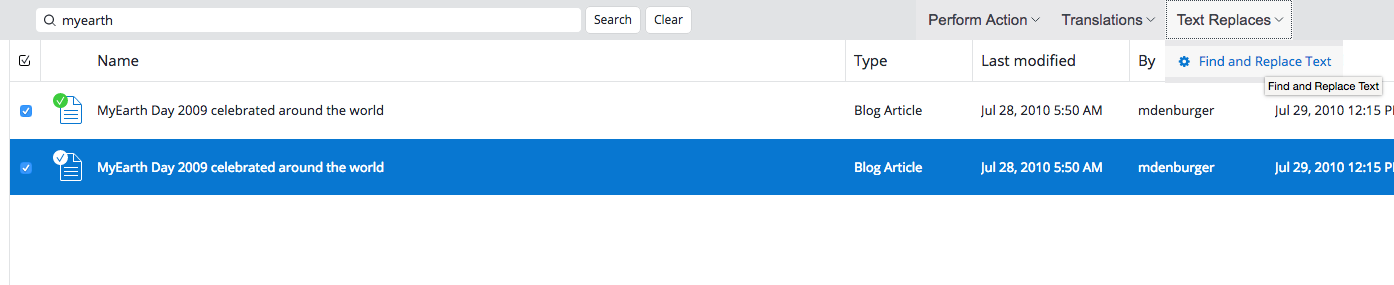
Enter what to search, what to replace with, etc.
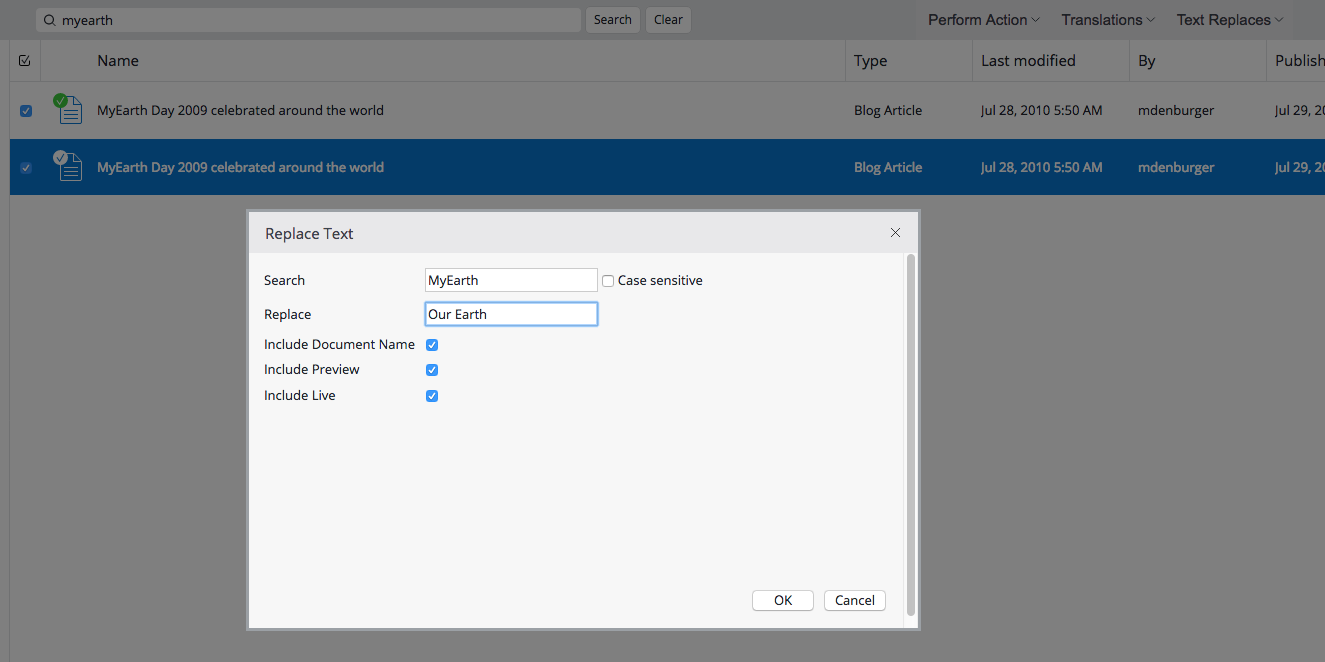
Check the documents to see if the changes were made properly.